Stager has recently released a brand new push feed, which will eventually replace their legacy feed. This means that existing import scripts will stop working. The new push feed is faster and provides new types of information to be used on your website. Unfortunately, the push feed is also harder to integrate. You might wonder what this means for your website and how you can keep showing your precious Stager events on your website.
Don’t worry, Jeero has got you covered. Follow the steps below for a smooth transition to the push feed.
Switching to Stager’s new push feed with Jeero brings an immediate advantage: faster updates. With the old feed, updates to event information could take up to 45 minutes to appear on your website, leaving your audience potentially seeing outdated information. This delay could impact ticket sales and customer satisfaction, especially when dealing with time-sensitive updates like event time changes, sold-out notifications, or last-minute adjustments.
The push feed changes this entirely. Now, updates made in Stager are sent to Jeero in real-time, meaning your website reflects the latest information within minutes. This not only improves the experience for visitors but also provides peace of mind, knowing that your site is always current without the lag time. Additionally, the new feed includes more detailed information that you can leverage on your site to provide a richer experience for visitors.
Jeero makes this transition smoother by handling the technical side of the integration, allowing you to focus on creating a great event experience for your audience without hiring developers or spending hours troubleshooting.
Jeero is a WordPress plugin that makes importing and updating event data from ticketing platforms like Stager simple and efficient. It helps keep your website current with minimal effort and no coding required.
The Stager for WordPress plugin will not support the new Stager push feed. Let’s replace it with it’s successor: Jeero.
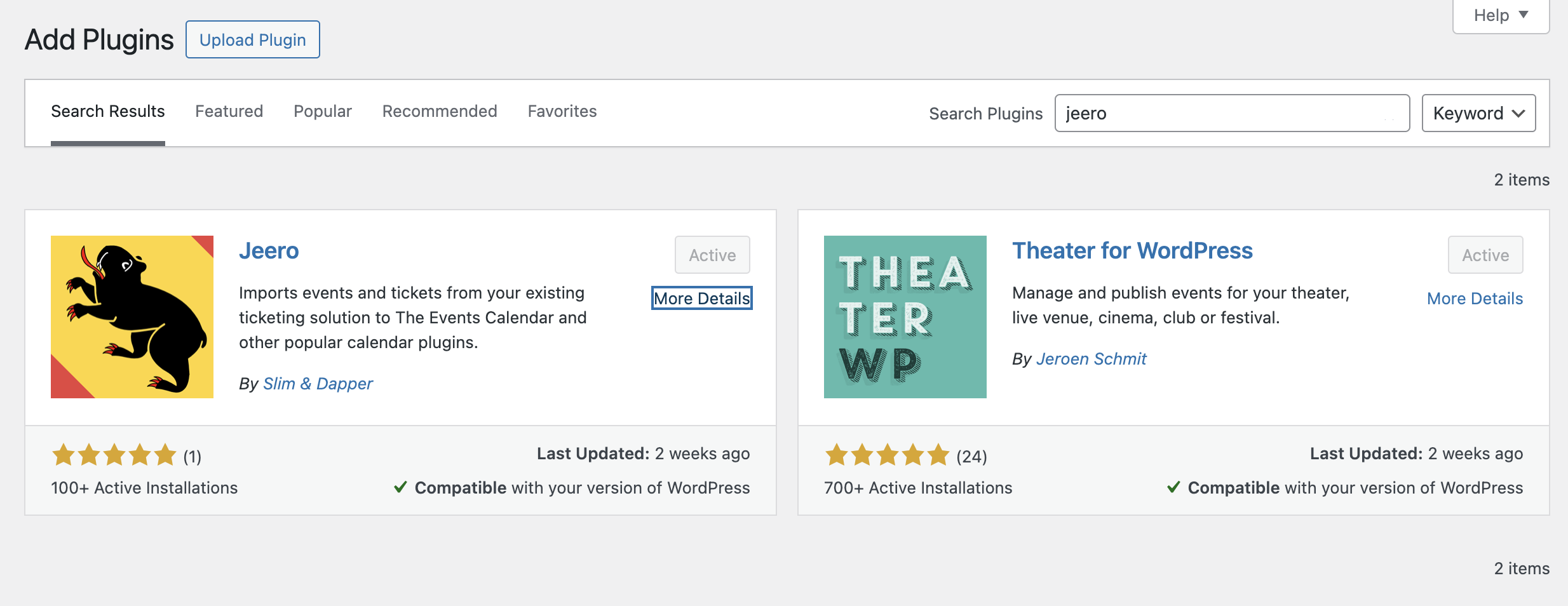
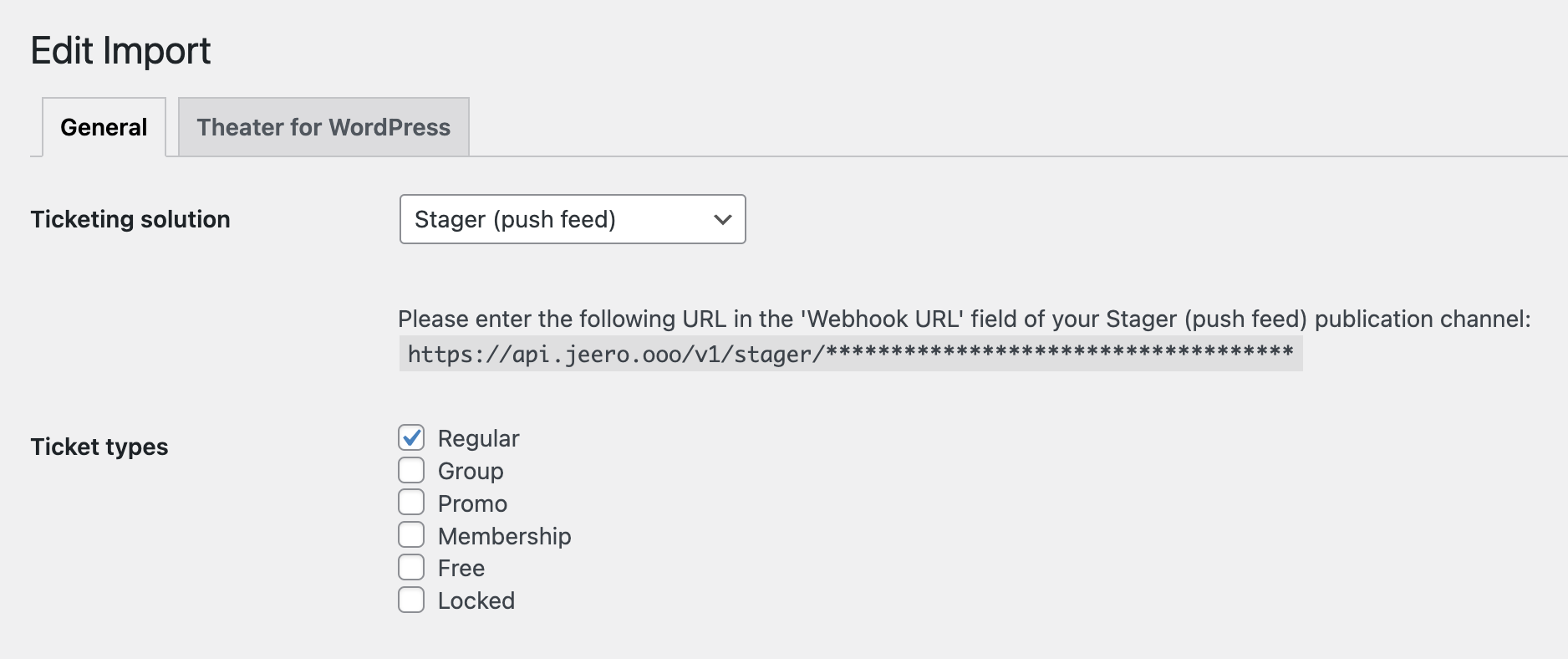
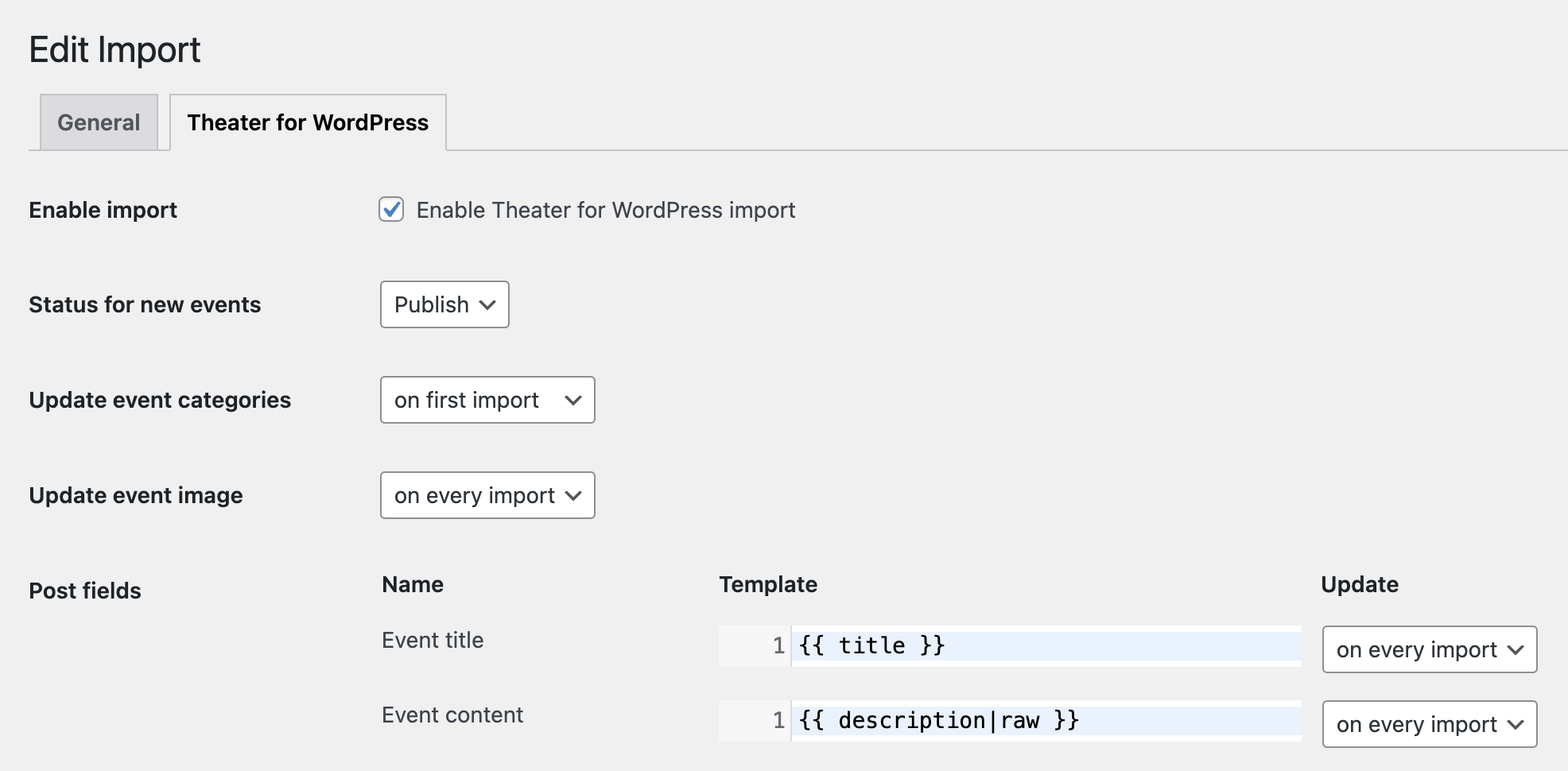
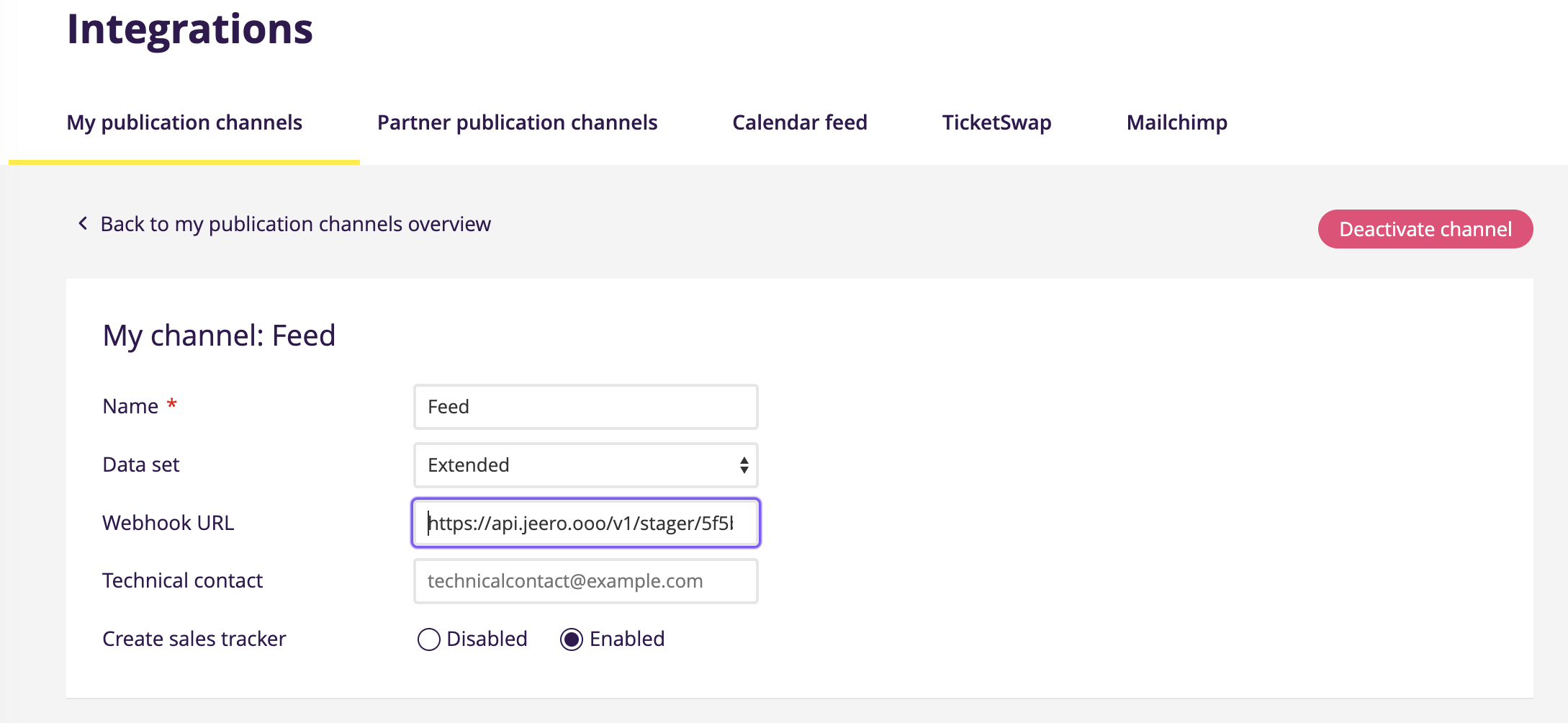
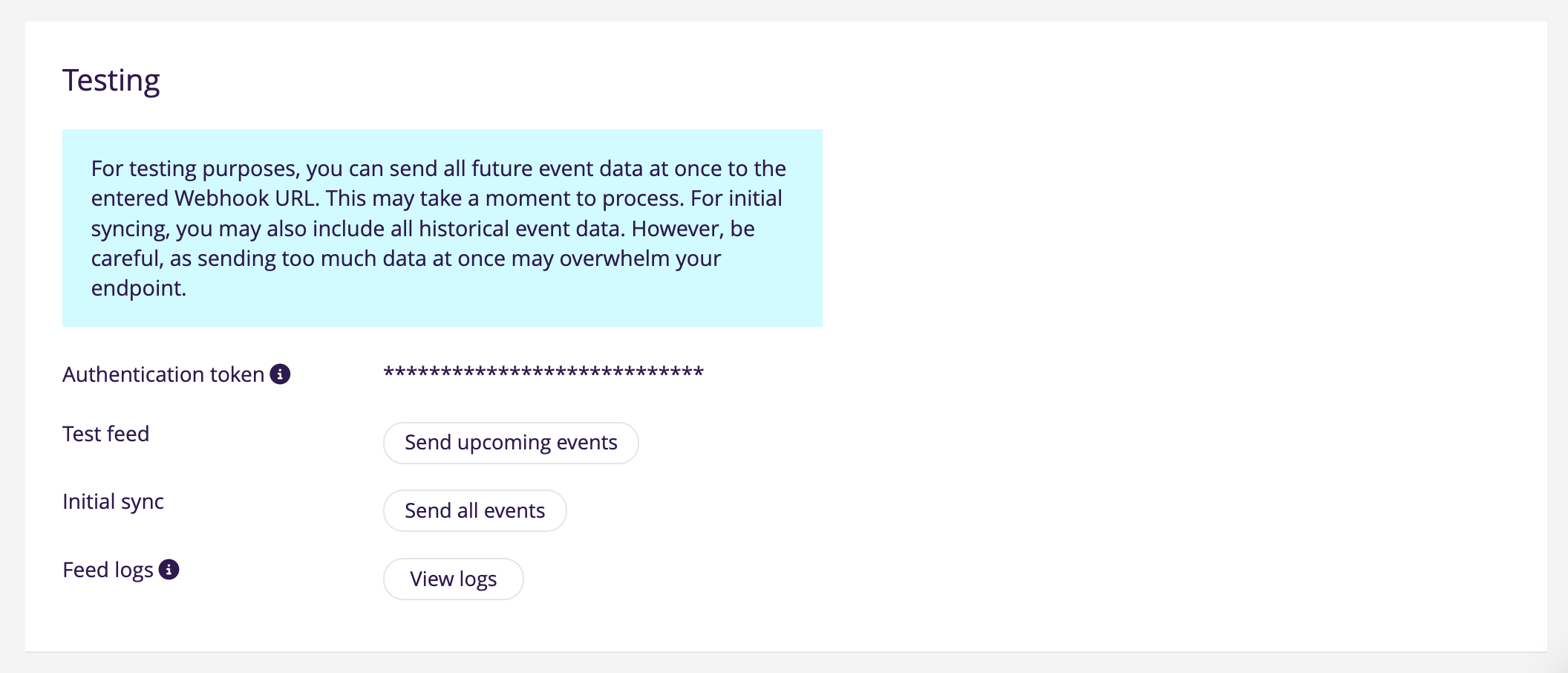
You now migrated your website import to the new Stager push feed.
However, since you are still on the free plan, Jeero only imports up to 10 upcoming Stager events. To start importing all your events, go to Upgrade Jeero and pick the plan that matches your number of upcoming Stager events.
By replacing the Stager for WordPress plugin with Jeero, you’re now connected to Stager’s faster, real-time push feed. With this setup, your events will appear on your website almost instantly, without relying on the outdated, slower feed. Remember, if you need to import more than 10 upcoming events, consider upgrading Jeero to fit your event volume.
Nice! This should be easy then.
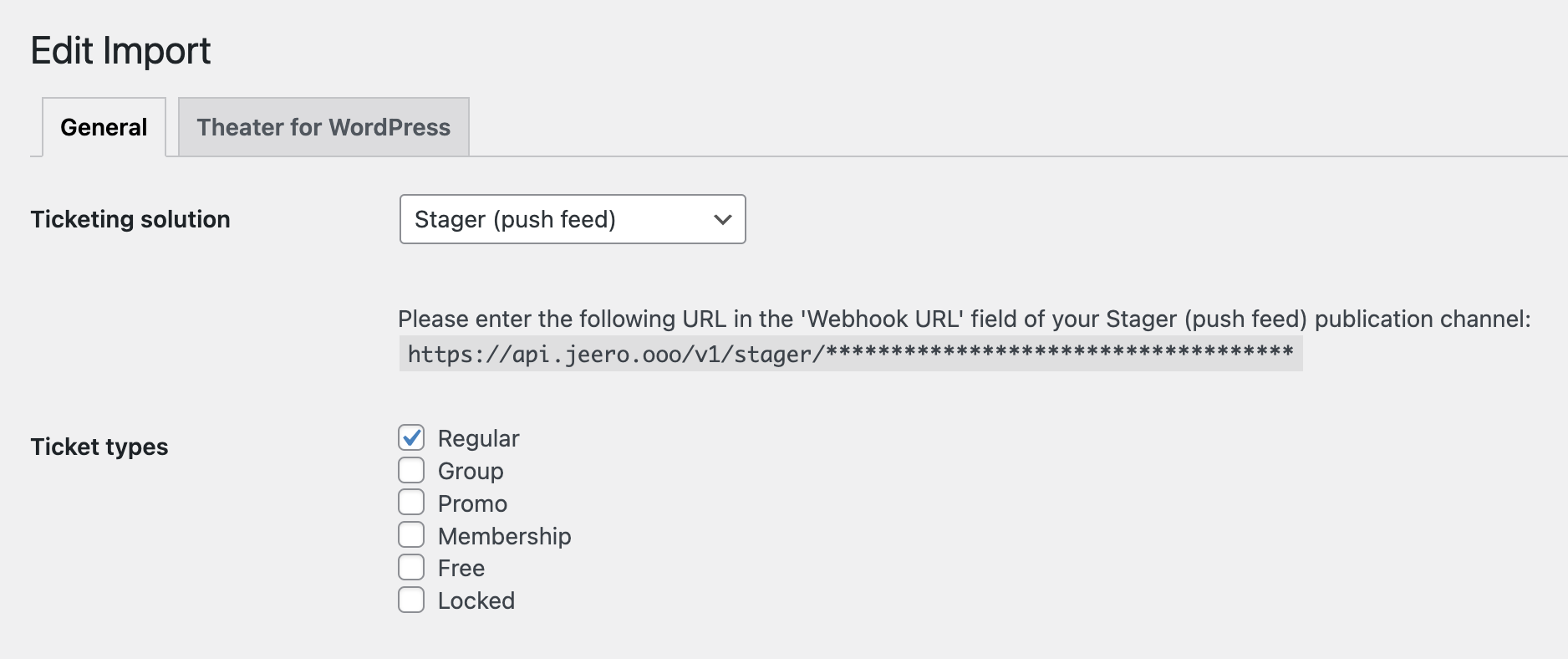
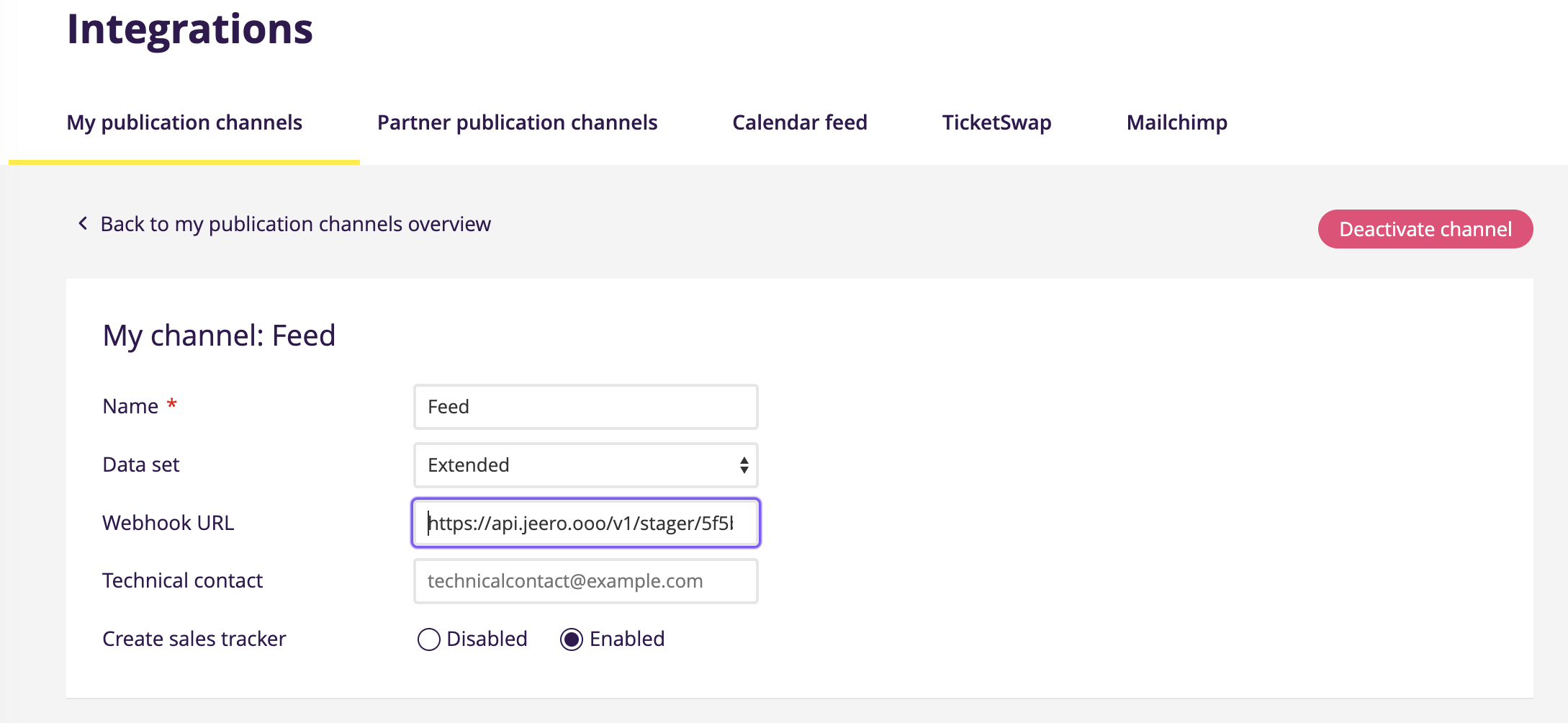
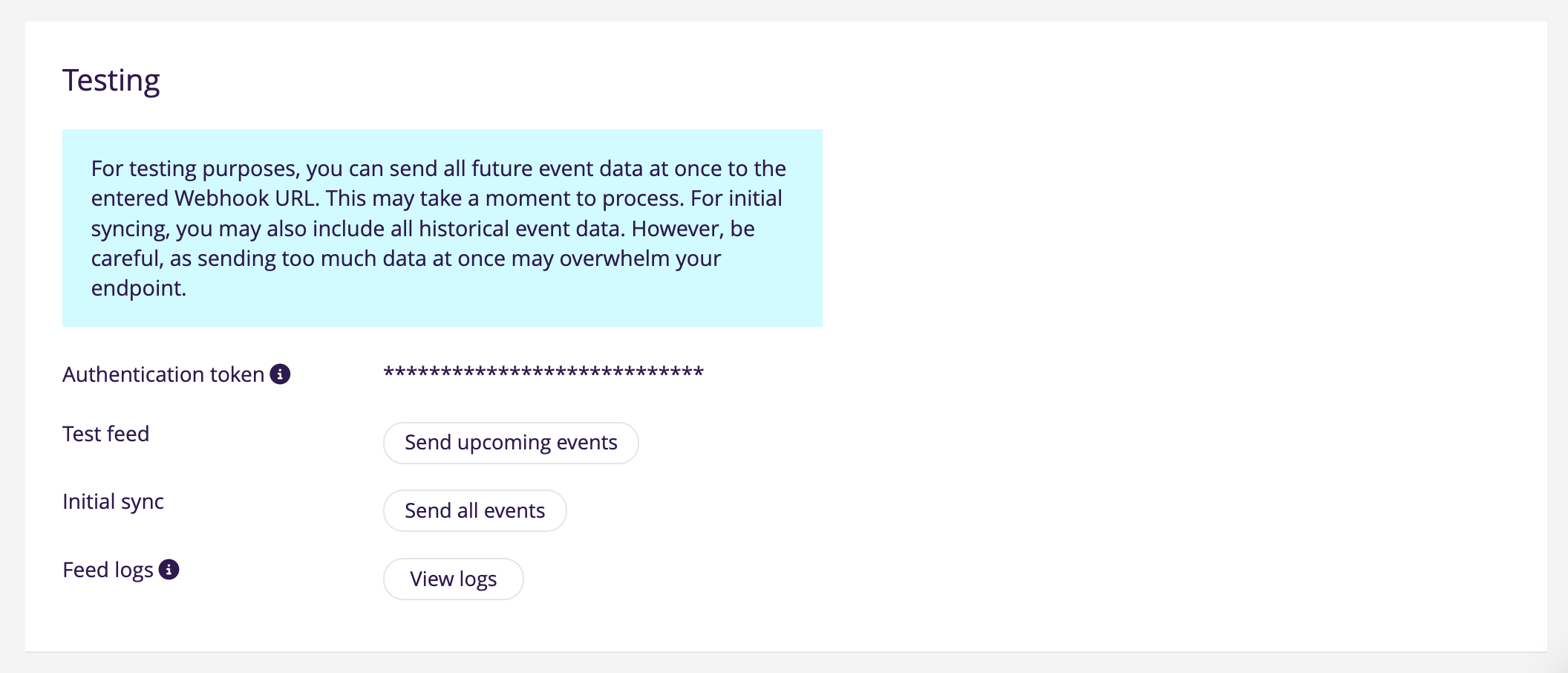
You now migrated your website import to new Stager push feed.
Switching your Jeero plugin to the Stager push feed was quick and easy, thanks to Jeero’s built-in support. With this update, your event data is now refreshed in near real-time, ensuring visitors see the latest information without delay. If you’re still on Jeero’s free plan, you may want to upgrade to cover all your upcoming events.
This probably means that your website uses a custom post type with custom fields for your events.
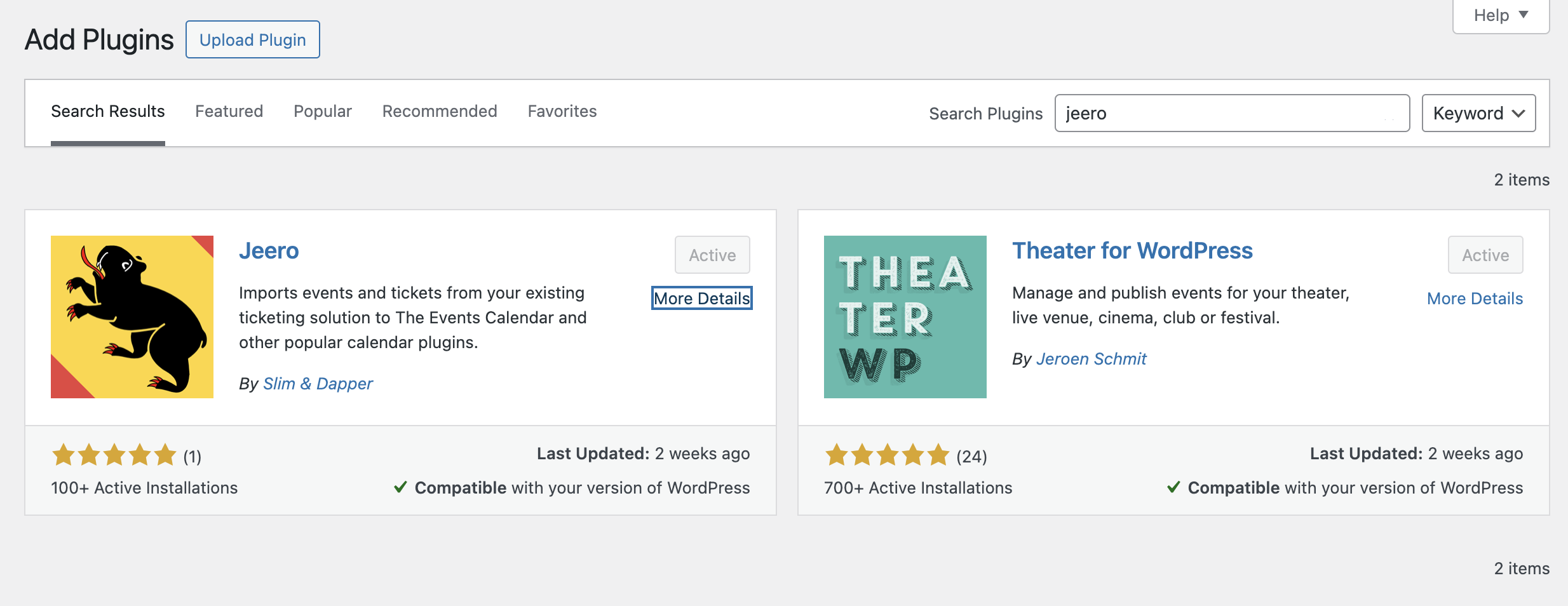
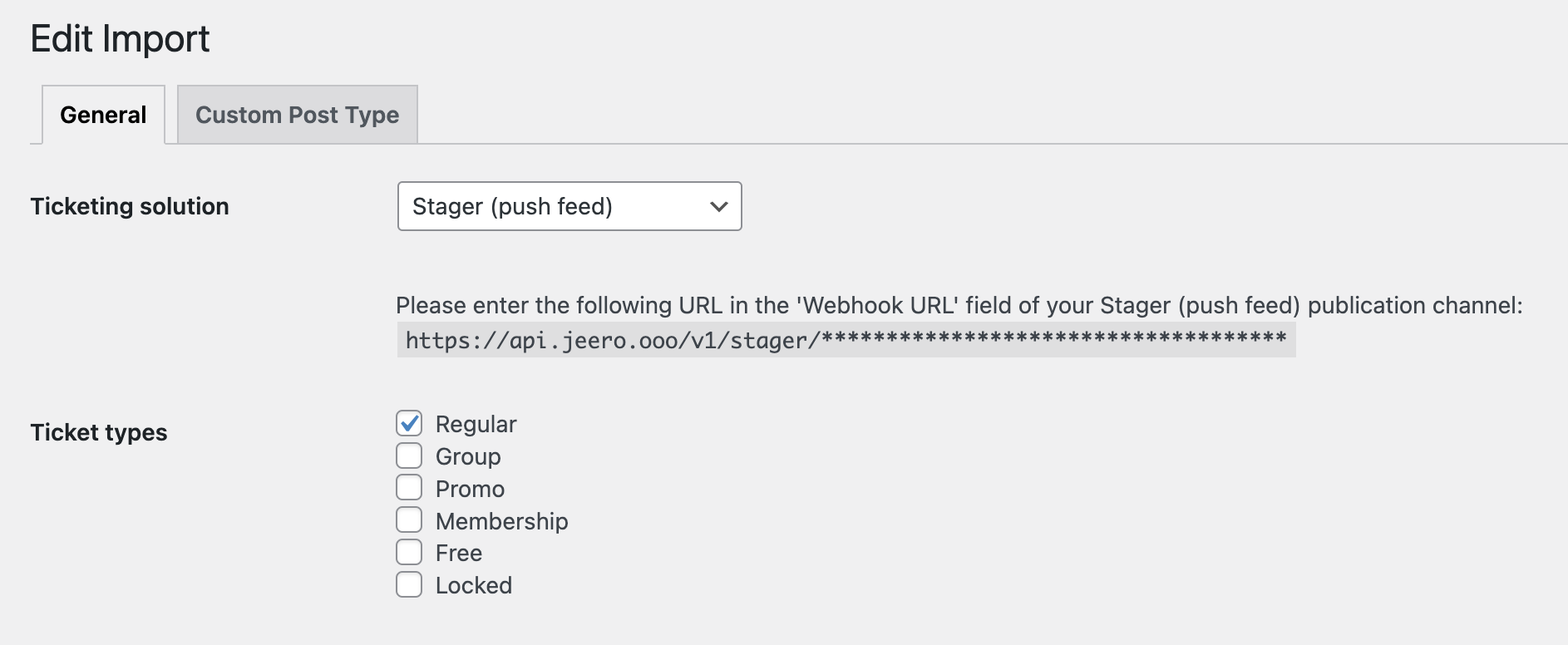
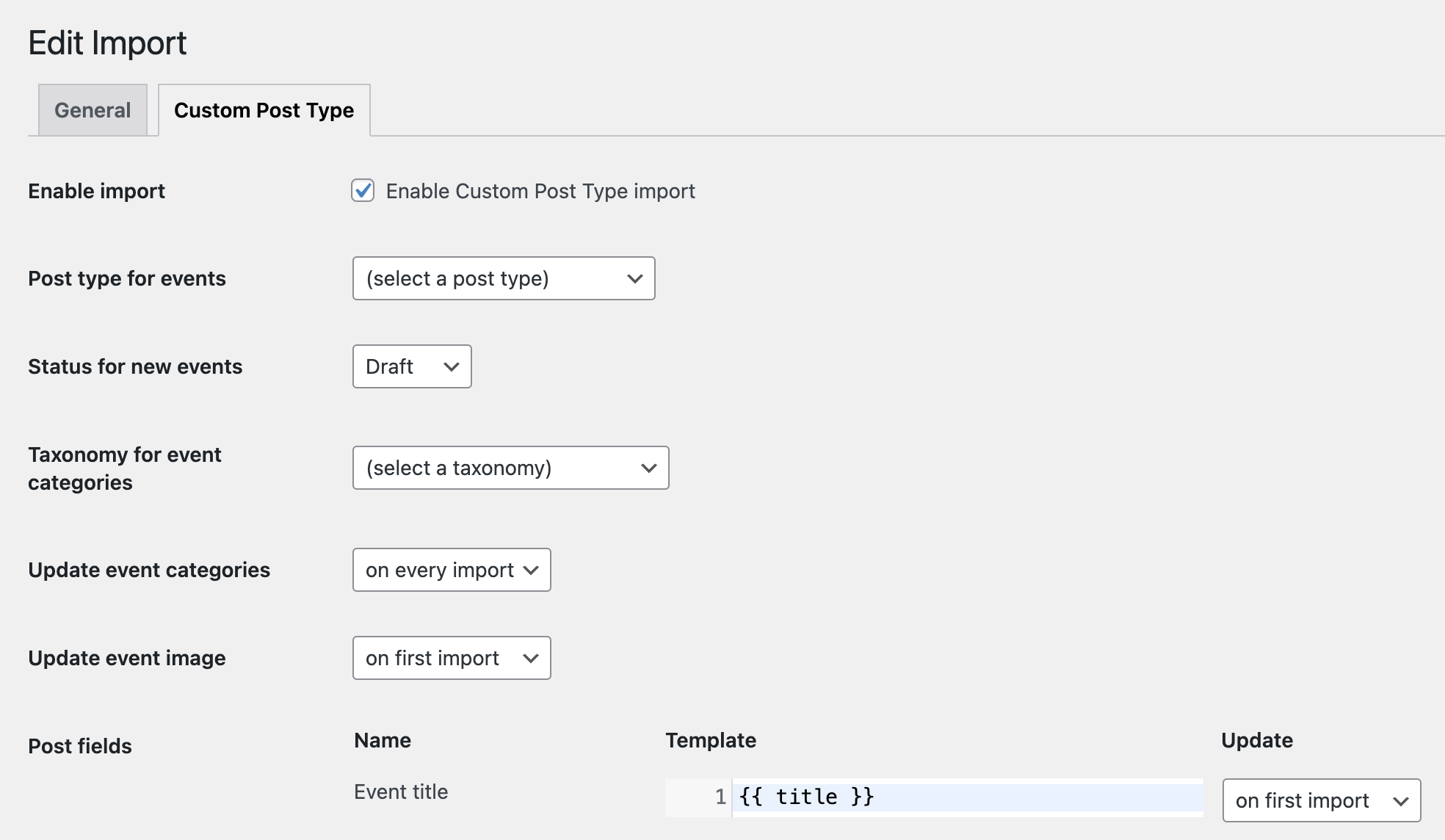
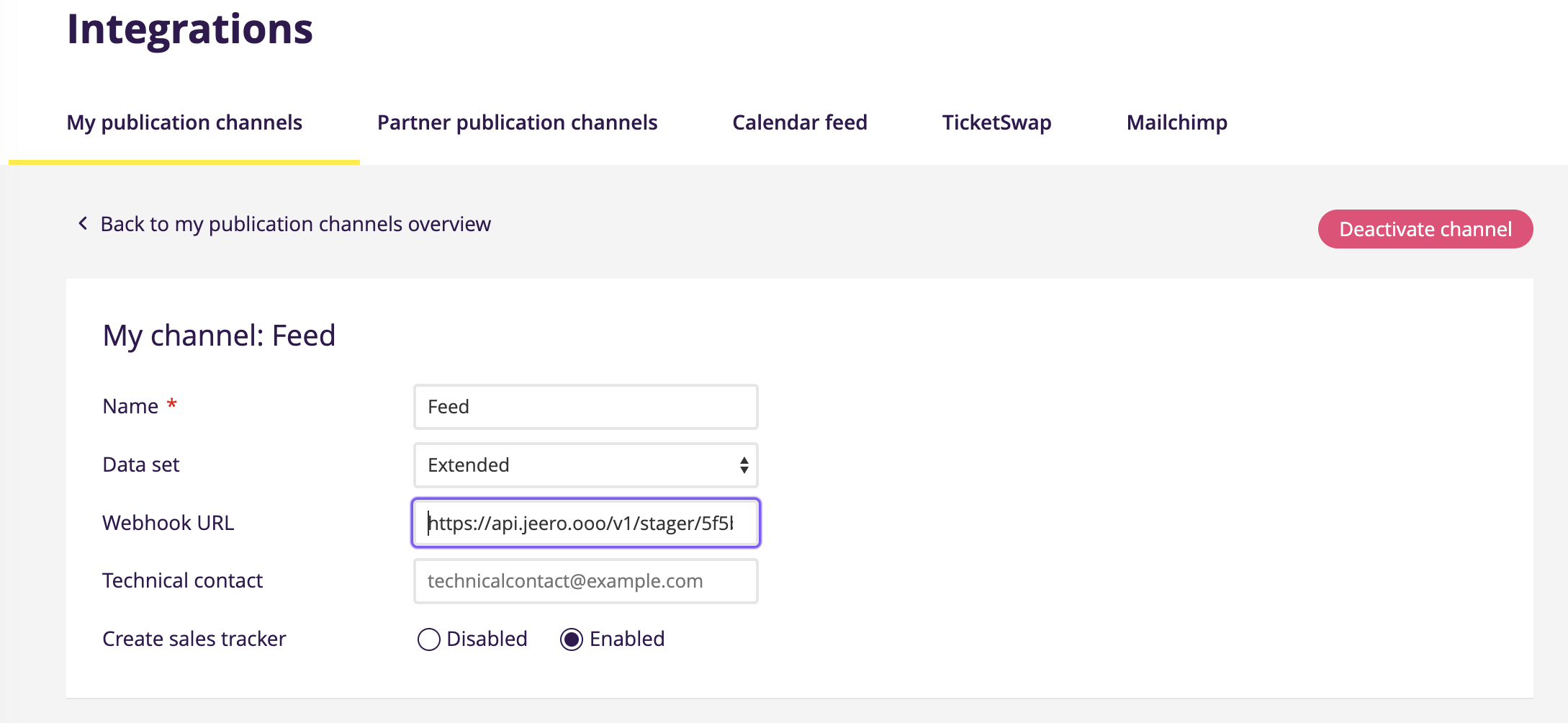
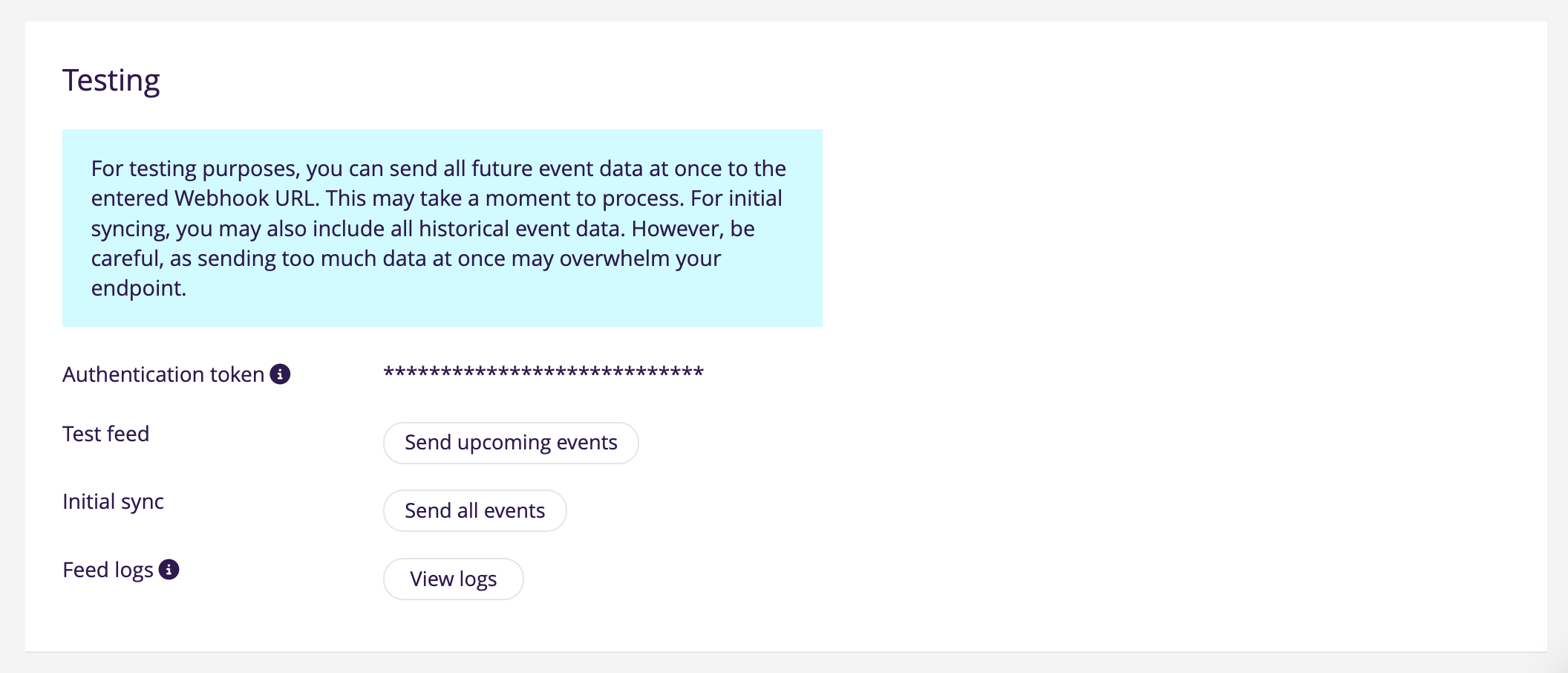
You now migrated your website import to the new Stager push feed.
However, since you are still on the free plan, Jeero only imports up to 10 upcoming Stager events. To start importing all your events, go to Upgrade Jeero and pick the plan that matches your number of upcoming Stager events.
By migrating from your custom import script to Jeero, you gain access to the Stager push feed with full compatibility for your custom post types and fields. This means your events will now update in near real-time without the need for custom code. Don’t forget to upgrade Jeero if you have more than 10 upcoming events to keep your entire schedule up to date.
That’s a little bit more tricky. Please contact me, so I can have a look and provide you with a possible approach: jeroen@slimndap.com.
Jeero can still support your needs, even if you’re not using WordPress. Reach out, and I’ll provide guidance tailored to your setup to ensure a seamless transition to the Stager push feed for fast, accurate event updates.
The new Stager push feed send a notification to Jeero whenever an event has changed in Stager. Jeero then imports the updated event within a couple of minutes.
Additionally, you can use the ‘Send all data’ button inside the ‘Integrations’ section of Stager. This will tell Jeero to import all your events. This process takes 5 – 10 minuten, depending on the number of upcoming events you have. Stager also triggers this process automatically every night.
Yes I can! You can contact me at jeroen@slimndap.com.
Please contact me so I can add your ticketing solution too.