Importing Ticketsolve events into Modern Events Calendar is a breeze with Jeero. Instead of manually copying and pasting information, your website will always have up-to-date information, including dates, prices, and ticketing.
This tutorial will show you how to connect your WordPress website to Ticketsolve. You will then import your events into the Modern Events Calendar plugin. When finished, you will have a website that provides an always-updated overview of your events, including full descriptions, images and start times.
Obtain your client name from the Ticketsolve support team.
Je ziet nu een nieuw Events menu-item in de WordPress Admin.
Select Ticketsolve in the Ticketing solution field:
Click on Save Changes.
Enter your Ticketsolve clientname:
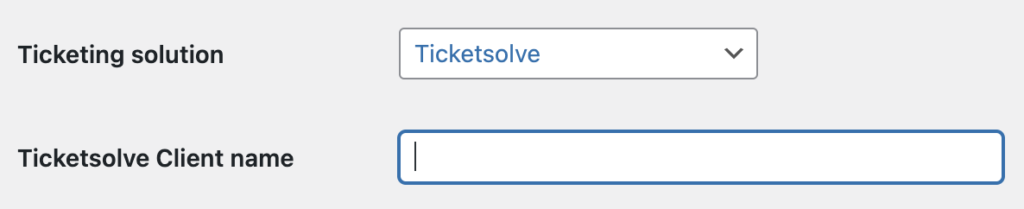
Click on Save Changes.
Click on the Modern Events Calendar tab.
Tick the Enable Modern Events Calendar import checkbox:
The sync is now active. Your events will be visible in Modern Events Calendar within 5 minutes:
Clicking on the tickets link automatically leads visitors to the corresponding Ticketsolve ticketing page:
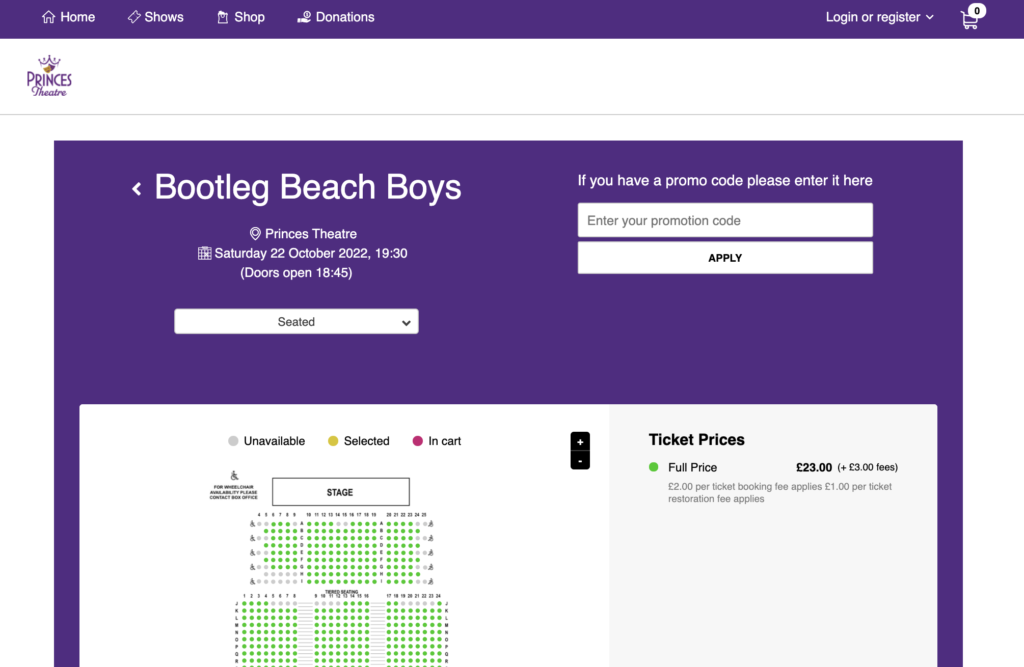
Jeero's free plan allows you to sync up to ten upcoming events at any given time. Ideal for small organisations and testing purposes.
Paid plans begin at € 30 per month or € 300 per year and allow you to sync up to 1.000 upcoming events.
In this tutorial, you learned how to connect Modern Events Calendar to Ticketsolve and have all of your events automatically published on your WordPress website. Jeero handles the synchronization between the two and saves you from manually copy-pasting all of the event details after each update.
I hope you found this guide useful. If you require any additional information, please do not hesitate to contact me . I'm also curious if there are any ticketing or calendar plugins that I should include.
Please contact me so I can add your ticketing solution too.