Importing Ticketmatic events into Theater for WordPress is a breeze with Jeero. Instead of manually copying and pasting information, your website will always have up-to-date information, including dates, prices, and ticketing.

Ticketmatic is a popular ticketing solution for theaters in The Netherlands and Belgium.
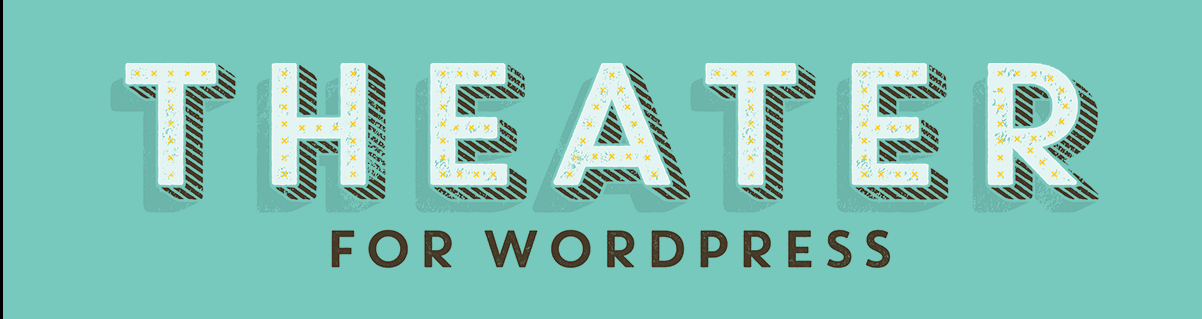
Theater for WordPress is a plugin to manage and publish events for your theater, live venue, cinema, club or festival.
This tutorial will show you how to connect your WordPress website to Ticketmatic. You will then import your events into the Theater for WordPress plugin. When finished, you will have a website that provides an always-updated overview of your events, including dates, prices and ticketing.
Prerequisites
- Check that your WordPress website is up and running.
Ask Ticketmatic for your organisations public en secrets keys by sending an email to help@ticketmatic.com with the following text:
Dear Ticketmatic,
Please send me the public key and secret key for <account>. I need them to show our Ticketmatic events on our WordPress website using the Jeero plugin.Make sure that you have some events with active ticket sales in Ticketmatic.
Step 1 – Install Theater for WordPress
- Go to Plugins → Add new in the WordPress admin.
- Look for ‘theater for wordpress’.
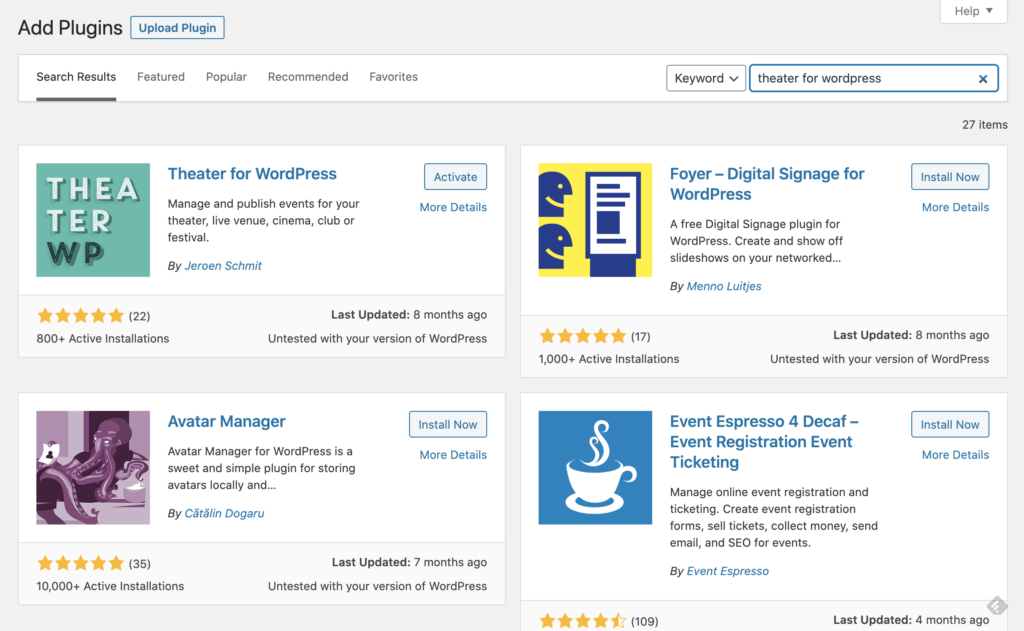
- Install and activate Theater for WordPress plugin.
You now have a new Theater menu-item in the WordPress admin:
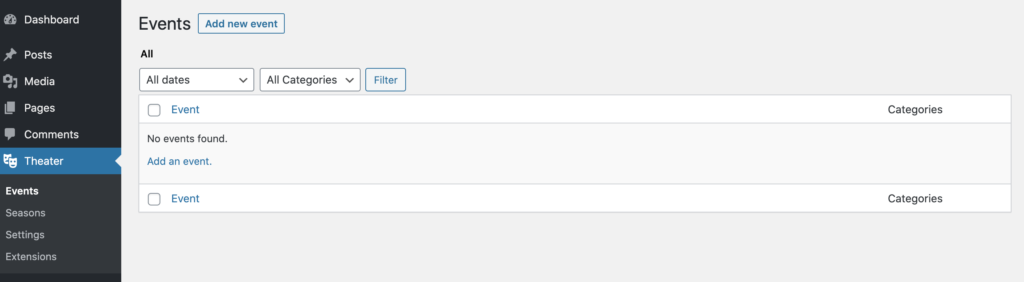
Step 2 – Install Jeero
- Go to Plugins → Add new in the WordPress admin.
- Look for ‘jeero’.
- Install and activate the Jeero plugin.
Step 3 – Start the sync
- Go to Jeero in the WordPress admin.
-
Select Ticketmatic in the Ticketing solution field:
-
Click on Save Changes.
Enter your Account Name, Public Key and Secret Key.
Click on Save Changes.
Check the correct Saleschannels and Pricetypes in the corresponding fields.

Click on Save Changes.
-
Click on the Theater for WordPress tab.
-
Tick the Enable Theater for WordPress import checkbox:
- Click on Save Changes.
The sync is now active. Your events will be visible in Theater for WordPress within 5 minutes:
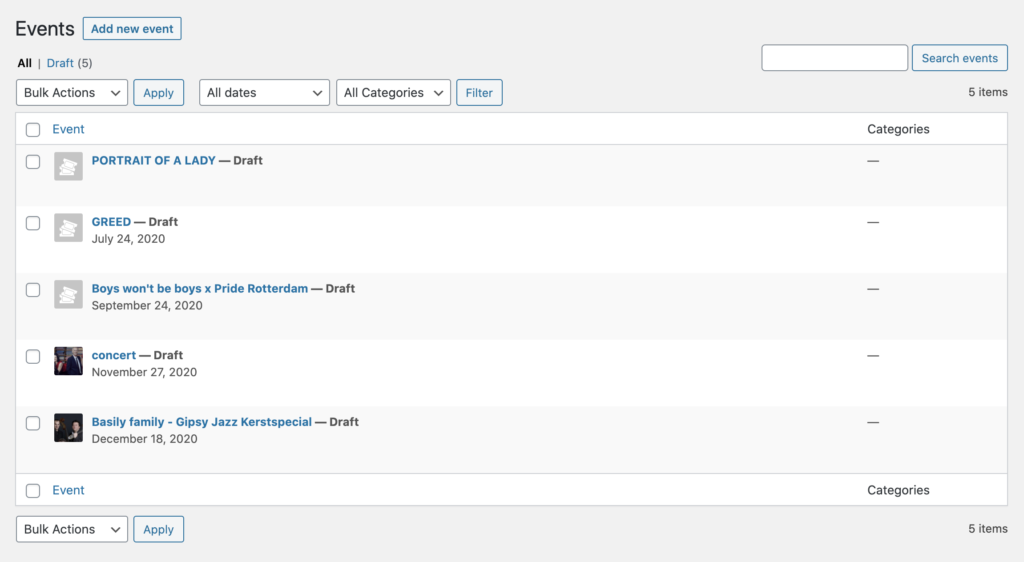
Step 4 – Show your events on your website
You can show your upcoming events on a page.
- Go to Pages → Add new.
- Give your page a title (eg. ‘Upcoming events’).
- Click on Publish.
- Go to Theater → Settings → Display.
- Set Page to show upcoming events on to the page that you just created.
- Set Position on page to show above content.
- Click on Save Changes.
- Go to Theater → Settings → Style.
- Check Enable built-in Theater stylesheet.
- Click on Save Changes.
The page that you created now shows your upcoming events:
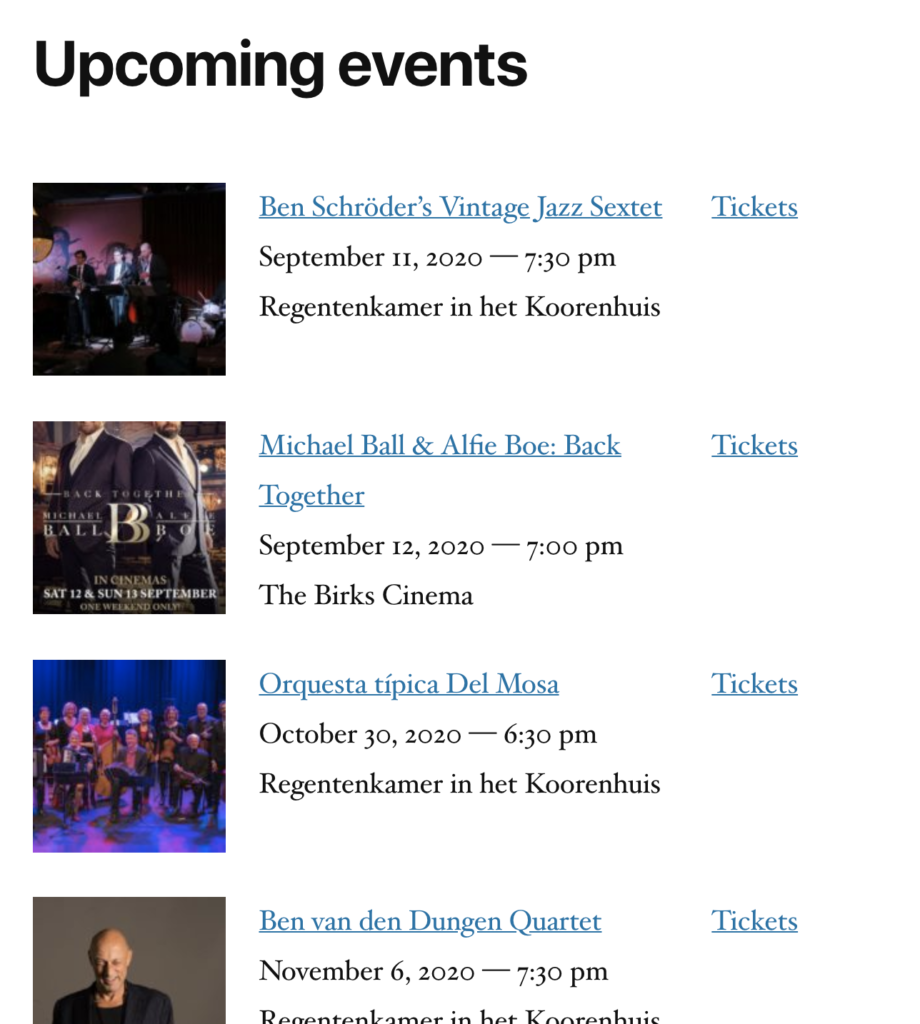
Step 5 – Choose the right plan
Jeero's free plan allows you to sync up to ten upcoming events at any given time. Ideal for small organisations and testing purposes.
Is your organisation hosting more events?
Paid plans begin at € 25 per month or € 240 per year and allow you to sync up to 500 upcoming events.
Conclusion
In this tutorial, you learned how to connect Theater for WordPress to Ticketmatic and have all of your events automatically published on your WordPress website. Jeero handles the synchronization between the two and saves you from manually copy-pasting all of the event details after each update.
I hope you found this guide useful. If you require any additional information, please do not hesitate to contact me . I'm also curious if there are any ticketing or calendar plugins that I should include.