Importing Ticketmatic events into Sugar Calendar is a breeze with Jeero. Instead of manually copying and pasting information, your website will always have up-to-date information, including dates, prices, and ticketing.
This tutorial will show you how to connect your WordPress website to Ticketmatic. You will then import your events into the Sugar Calendar plugin. When finished, you will have a website that provides an always-updated overview of your events, including dates, prices and ticketing.
Ask Ticketmatic for your organisations public en secrets keys by sending an email to help@ticketmatic.com with the following text:
Dear Ticketmatic,
Please send me the public key and secret key for <account>. I need them to show our Ticketmatic events on our WordPress website using the Jeero plugin.
Make sure that you have some events with active ticket sales in Ticketmatic.
You now have a new Calendar menu-item in the WordPress admin:
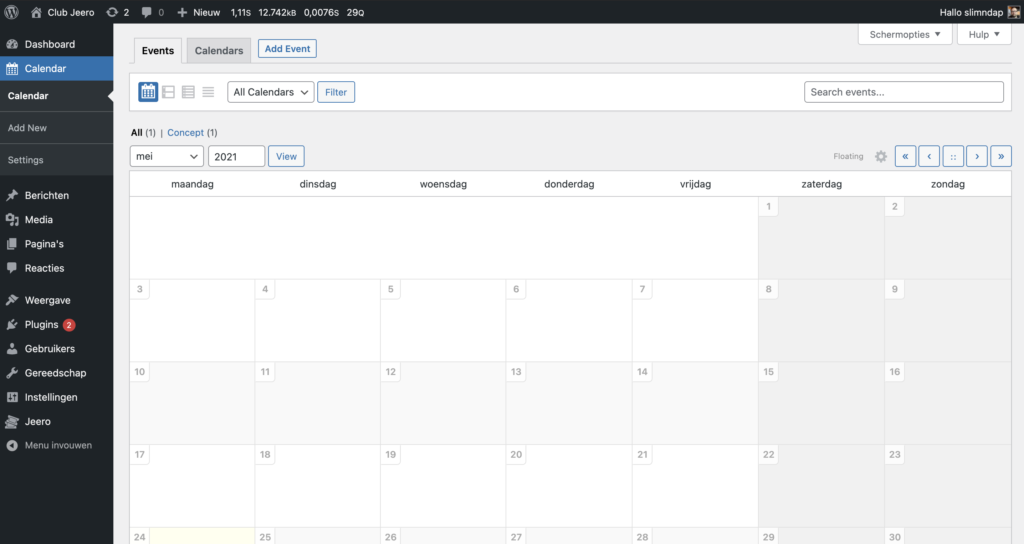
Select Ticketmatic in the Ticketing solution field:
Click on Save Changes.
Enter your Account Name, Public Key and Secret Key.
Click on Save Changes.
Check the correct Saleschannels and Pricetypes in the corresponding fields.

Click on Save Changes.
Click on the Sugar Calendar tab.
Tick the Enable Sugar Calendar import checkbox:
The sync is now active. Your events will be visible in Sugar Calendar within 5 minutes:
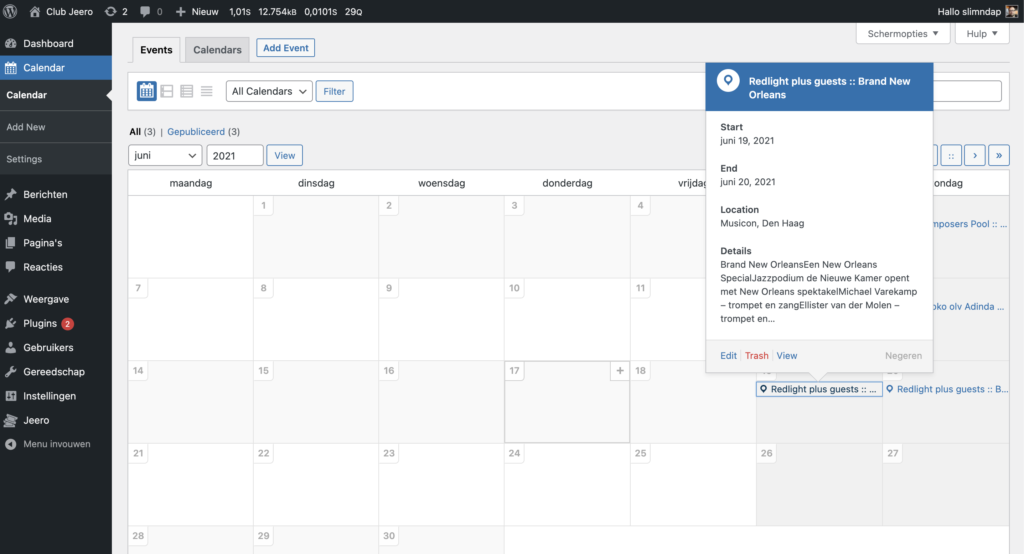
Jeero's free plan allows you to sync up to ten upcoming events at any given time. Ideal for small organisations and testing purposes.
Paid plans begin at € 30 per month or € 300 per year and allow you to sync up to 1.000 upcoming events.
In this tutorial, you learned how to connect Sugar Calendar to Ticketmatic and have all of your events automatically published on your WordPress website. Jeero handles the synchronization between the two and saves you from manually copy-pasting all of the event details after each update.
Please check out the Getting Started Guide of Sugar Calendar to get an in-depth view of all the settings and features.
I hope you found this guide useful. If you require any additional information, please do not hesitate to contact me . I'm also curious if there are any ticketing or calendar plugins that I should include.
Please contact me so I can add your ticketing solution too.