Importing TicketingCiné movies into Theater for WordPress is a breeze with Jeero. Instead of manually copying and pasting information, your website will always have up-to-date information, including dates, prices, and ticketing.
This tutorial will show you how to connect your WordPress website to TicketingCiné. You will then import your movies into the Theater for WordPress plugin. When finished, you will have a website that provides an always-updated overview of your movies, including showtimes, movie posters and ticket sales.
Have your TicketingCiné username and password ready. These are provided to you by Monnaie Services.
Enable the movie export option in your TicketingCiné subscription.
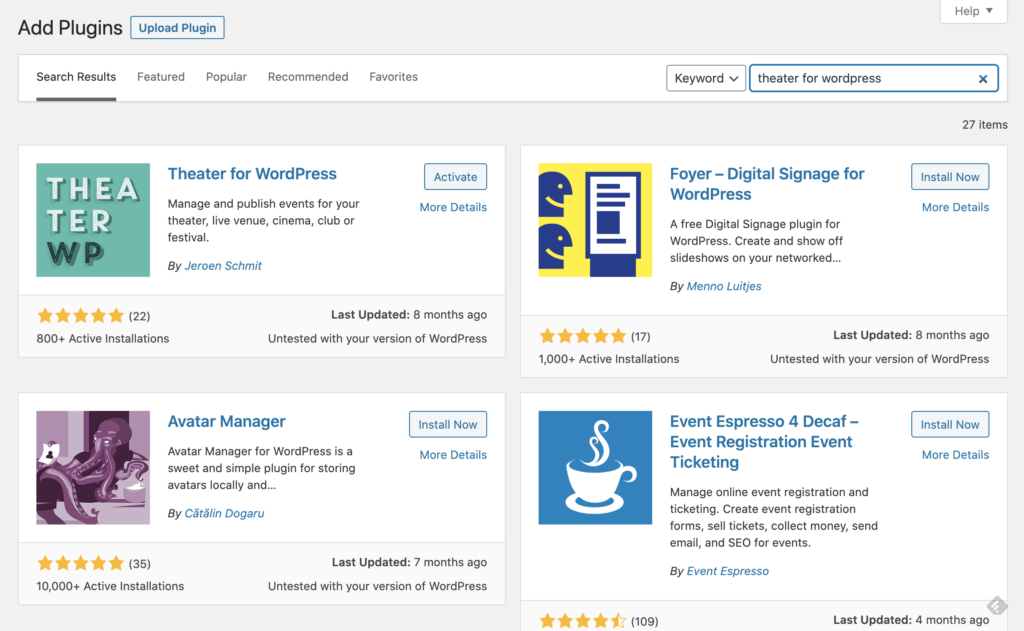
You now have a new Theater menu-item in the WordPress admin:
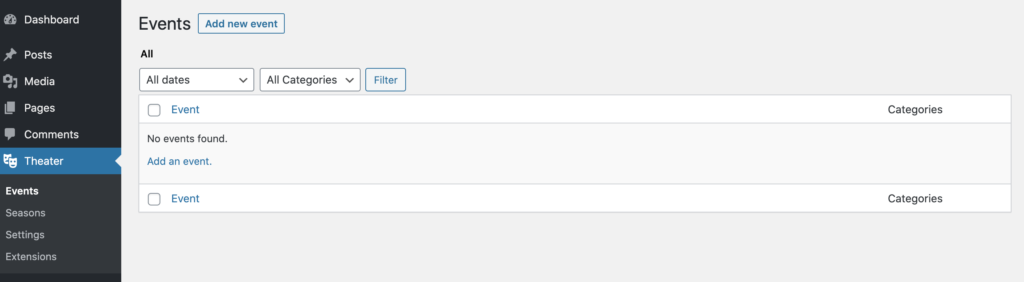
Select TicketingCiné in the Ticketing solution field:
Click on Save Changes.
Enter your TicketingCiné username and password:

Select your country:
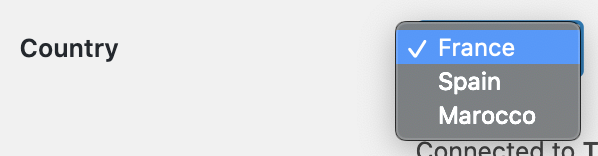
Click on Save Changes.
Click on the Theater for WordPress tab.
Tick the Enable Theater for WordPress import checkbox:
The sync is now active. Your movies will be visible in Theater for WordPress within 5 minutes:
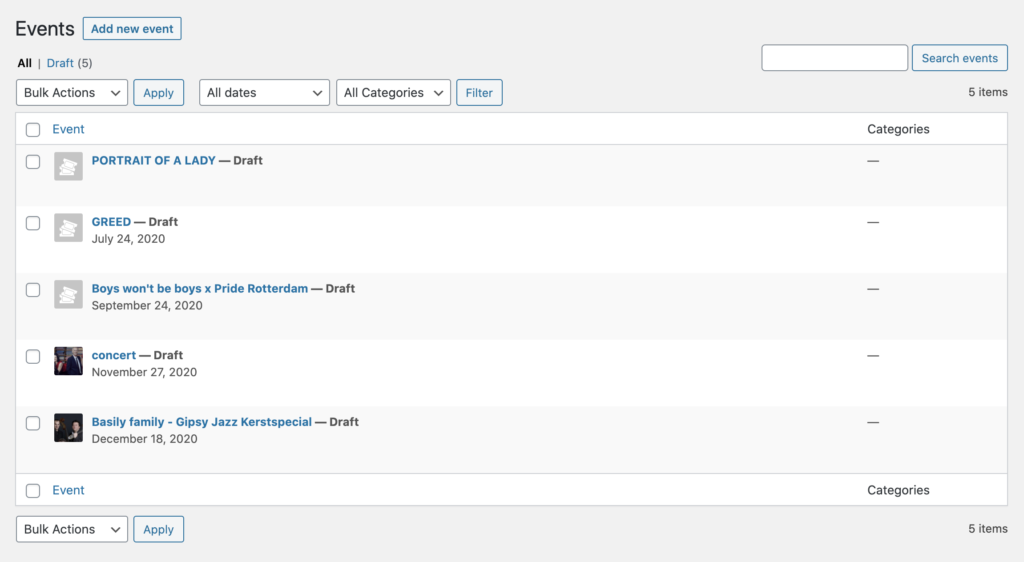
You can show your upcoming movies on a page.
The page that you created now shows your upcoming events:
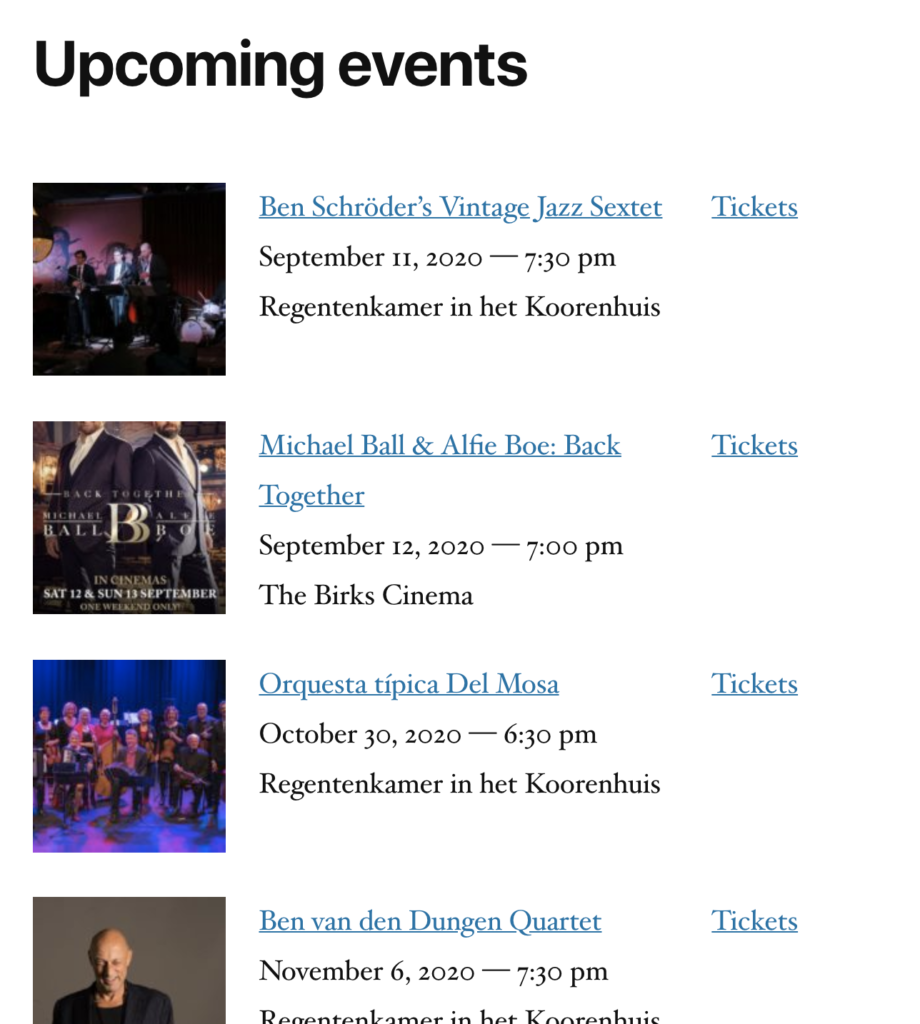
A list of upcoming events, generated by the Theater for WordPress plugin
Clicking on the tickets link automatically leads visitors to the proper TicketingCiné ticketing page:
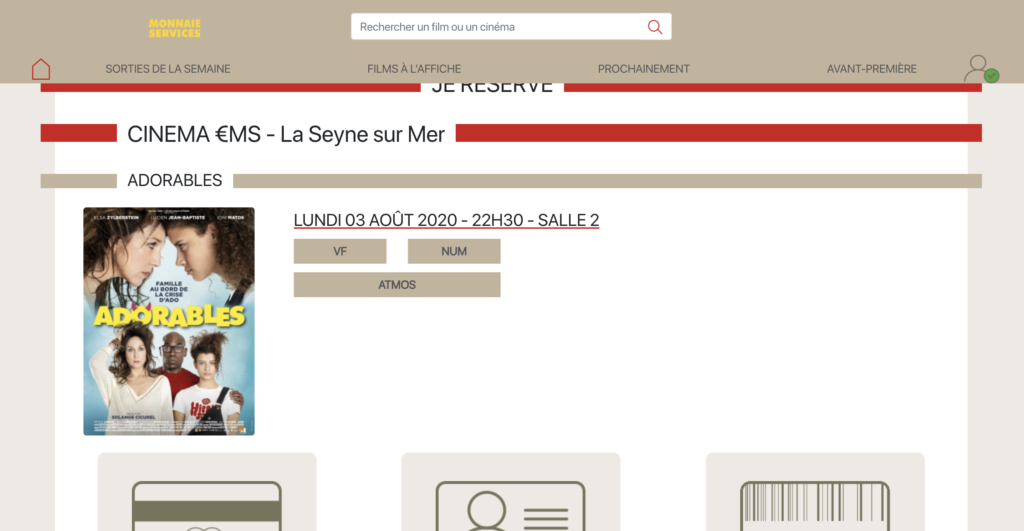
Jeero's free plan allows you to sync up to ten upcoming movies at any given time. Ideal for small organisations and testing purposes.
Paid plans begin at € 30 per month or € 300 per year and allow you to sync up to 1.000 upcoming movies.
In this tutorial, you learned how to connect Theater for WordPress to TicketingCiné and have all of your movies automatically published on your WordPress website. Jeero handles the synchronization between the two and saves you from manually copy-pasting all of the movie details after each update.
I hope you found this guide useful. If you require any additional information, please do not hesitate to contact me . I'm also curious if there are any ticketing or calendar plugins that I should include.
Please contact me so I can add your ticketing solution too.