Importing Sirius shows into Sugar Calendar is a breeze with Jeero. Instead of manually copying and pasting information, your website will always have up-to-date information, including dates, prices, and ticketing.
This tutorial will show you how to connect your WordPress website to Sirius. You will then import your shows into the Sugar Calendar plugin. When finished, you will have a website that provides an always-updated overview of your shows, including start times and images.
Obtain the base URL for your title ticketshop. If your ticketshop’s URL is https://mytheater.notre-billetteri.fr/billets, then your base URL is https://mytheater.notre-billetteri.fr.
Find your ticketshop’s theme ID. Right-click an image in the ticketshop and select “Open in New Tab.” Examine the image’s URL and copy the number that follows the base URL of your ticketshop.
You now have a new Calendar menu-item in the WordPress admin:
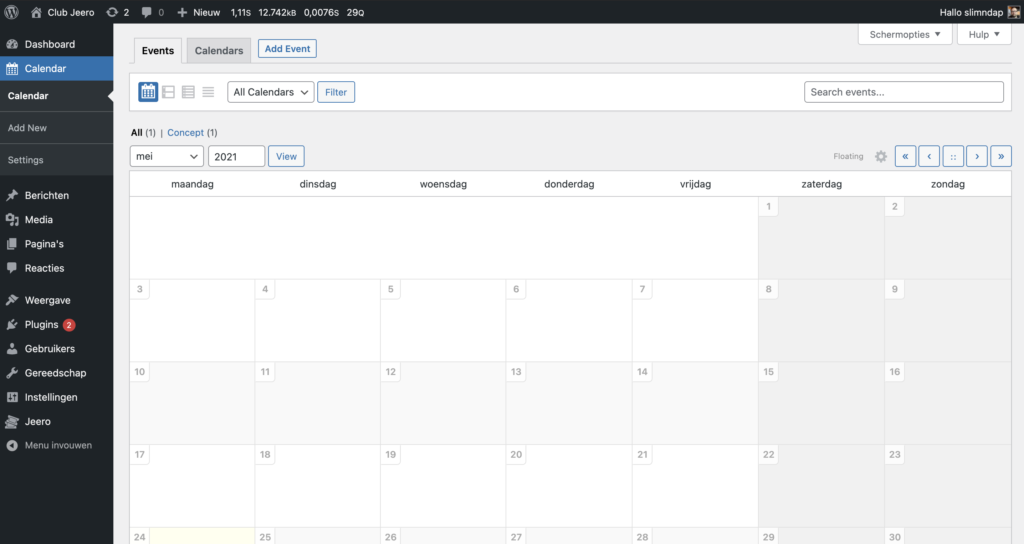
Select Sirius in the Ticketing solution field:
Click on Save Changes.
Enter your Sirius base URL.
Enter your Sirius theme ID.
Click on Save Changes.
Click on the Sugar Calendar tab.
Tick the Enable Sugar Calendar import checkbox:
The sync is now active. Your shows will be visible in Sugar Calendar within 5 minutes:
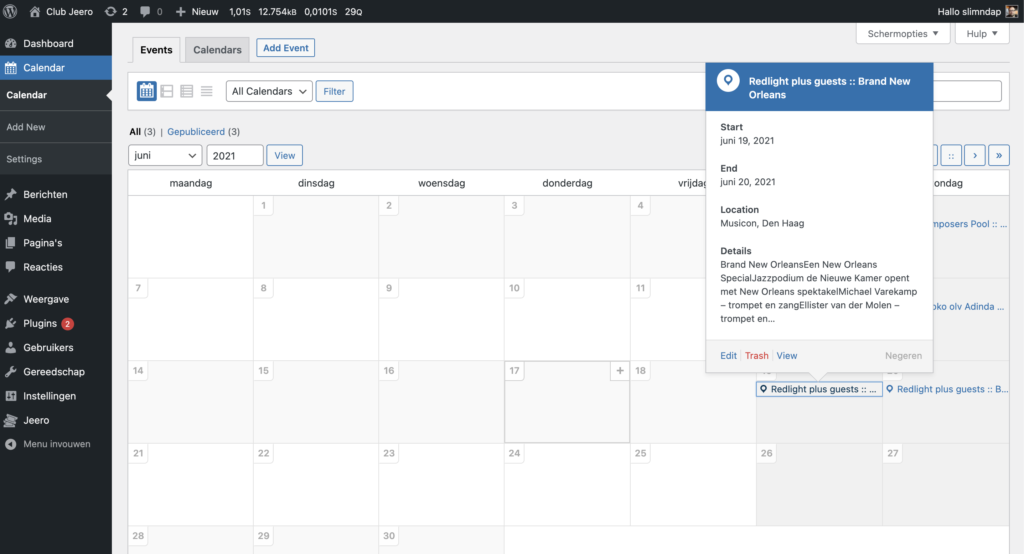
Clicking on the tickets link automatically leads visitors to the corresponding Sirius ticketing page:
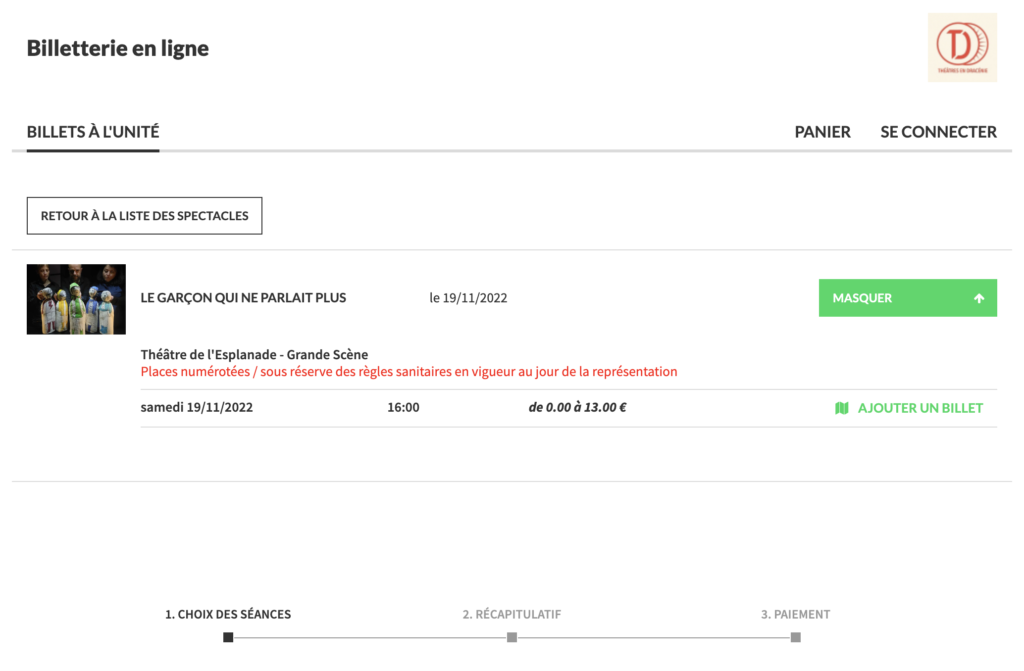
Jeero's free plan allows you to sync up to ten upcoming shows at any given time. Ideal for small organisations and testing purposes.
Paid plans begin at € 30 per month or € 300 per year and allow you to sync up to 1.000 upcoming shows.
In this tutorial, you learned how to connect Sugar Calendar to Sirius and have all of your shows automatically published on your WordPress website. Jeero handles the synchronization between the two and saves you from manually copy-pasting all of the show details after each update.
Please check out the Getting Started Guide of Sugar Calendar to get an in-depth view of all the settings and features.
I hope you found this guide useful. If you require any additional information, please do not hesitate to contact me . I'm also curious if there are any ticketing or calendar plugins that I should include.
Please contact me so I can add your ticketing solution too.