Importing Eventive films into WP Event Manager is a breeze with Jeero. Instead of manually copying and pasting information, your website will always have up-to-date information, including dates, prices, and ticketing.
This tutorial will show you how to connect your WordPress website to Eventive. You will then import your films into the WP Event Manager plugin. When finished, you will have a website that provides an always-updated overview of your films, including showtimes, movie details, images and trailers.
Get your Secret API key. Your API keys are available while you are logged in to your Eventive dashboard here.
You now have a new Event Manager menu-item in the WordPress admin.
Select Eventive in the Ticketing solution field:
Click on Save Changes.
Enter your Eventive secret API key:
Click on Save Changes.
Select one or more Event buckets.
Click on Save Changes.
Click on the WP Event Manager tab.
Tick the Enable WP Event Manager import checkbox:
The sync is now active. Your films will be visible in WP Event Manager within 5 minutes:
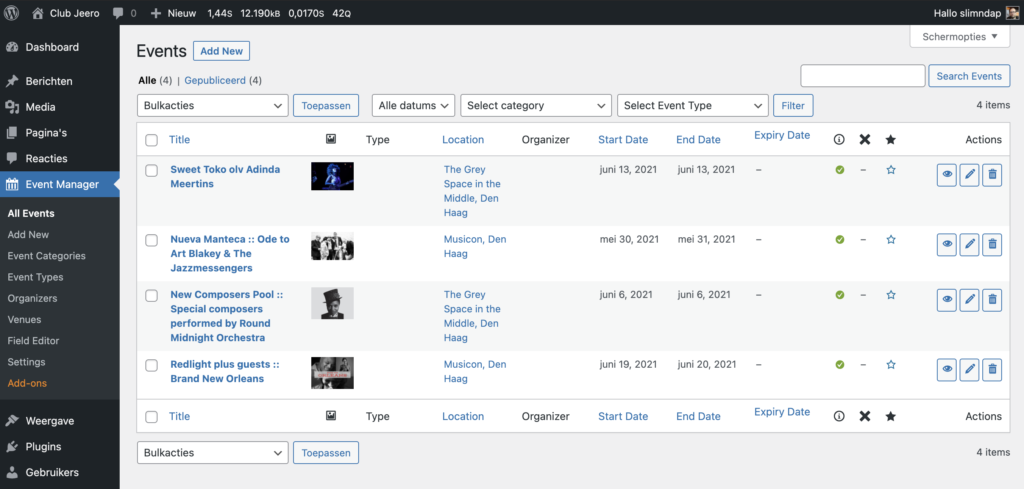
Create a page called “events” and inside place the [events] shortcode. This page will now list your events.
Clicking on the tickets link automatically leads visitors to the proper Eventive ticketing page:
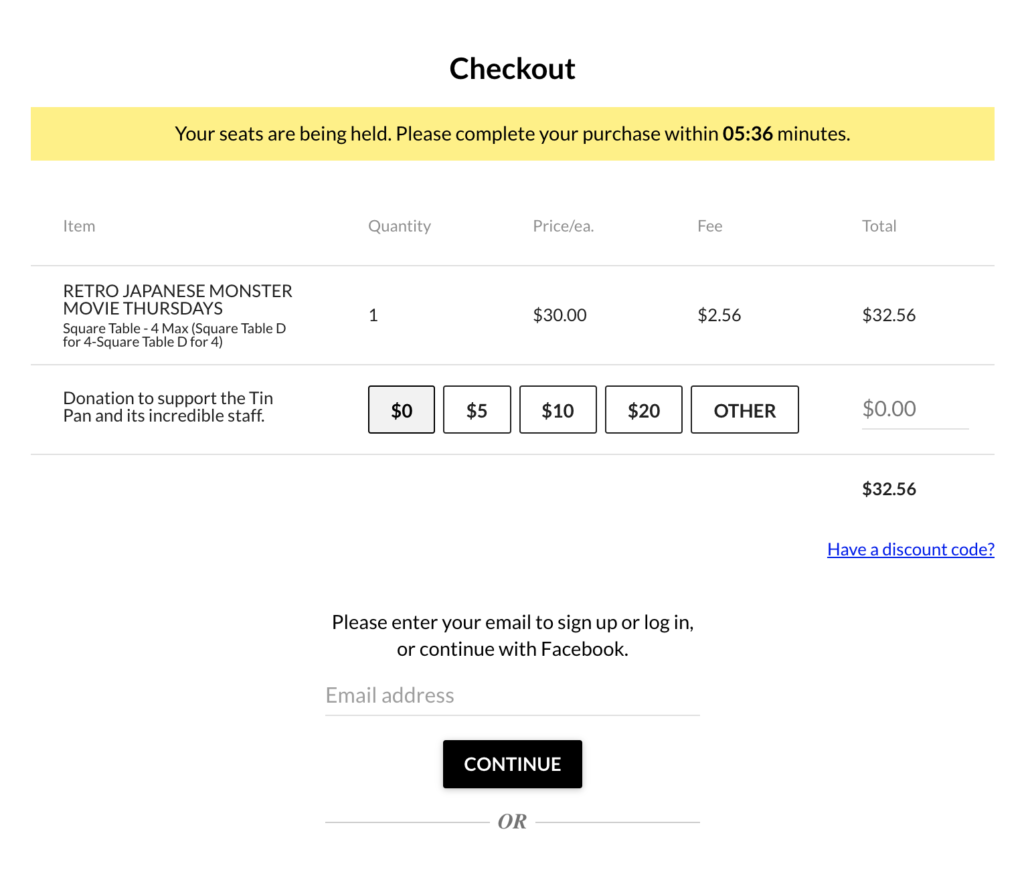
Jeero's free plan allows you to sync up to ten upcoming films at any given time. Ideal for small organisations and testing purposes.
Paid plans begin at € 30 per month or € 300 per year and allow you to sync up to 1.000 upcoming films.
In this tutorial, you learned how to connect WP Event Manager to Eventive and have all of your films automatically published on your WordPress website. Jeero handles the synchronization between the two and saves you from manually copy-pasting all of the film details after each update.
Please check out the Getting Started Guide of WP Event Manager to get an in-depth view of all the settings and features.
I hope you found this guide useful. If you require any additional information, please do not hesitate to contact me . I'm also curious if there are any ticketing or calendar plugins that I should include.
Please contact me so I can add your ticketing solution too.