Importing Chaplin films into Theater for WordPress is a breeze with Jeero. Instead of manually copying and pasting information, your website will always have up-to-date information, including dates, prices, and ticketing.
This tutorial will show you how to connect your WordPress website to Chaplin. You will then import your films into the Theater for WordPress plugin. When finished, you will have a website that provides an always-updated overview of your films, including full descriptions, categories and prices.
Ask you Chaplin contact for your Chaplin API base URL.
Ask Chaplin to whitelist Jeero’s IP address: 54.228.32.150.
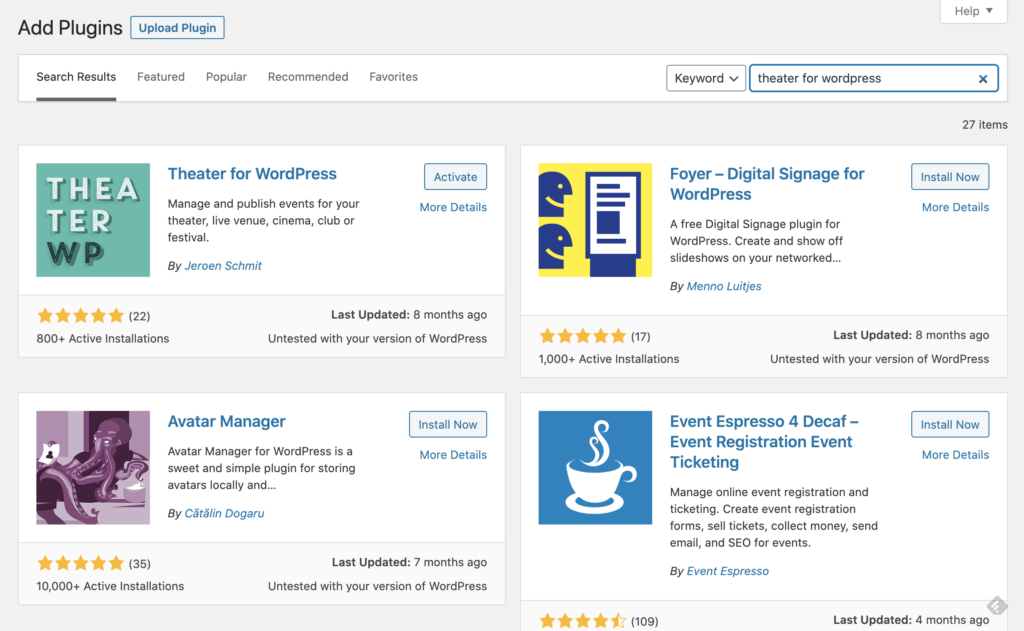
You now have a new Theater menu-item in the WordPress admin:
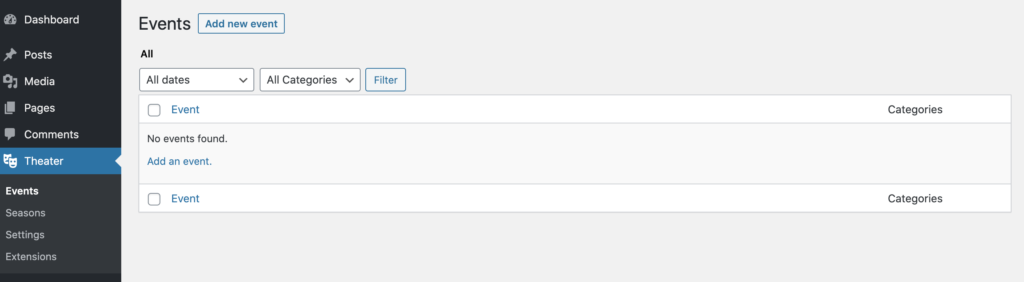
Chaplin imports to Theater for WordPress are currently only available upon request. Please contact me for further instructions.
You can show your upcoming films on a page.
The page that you created now shows your upcoming events:
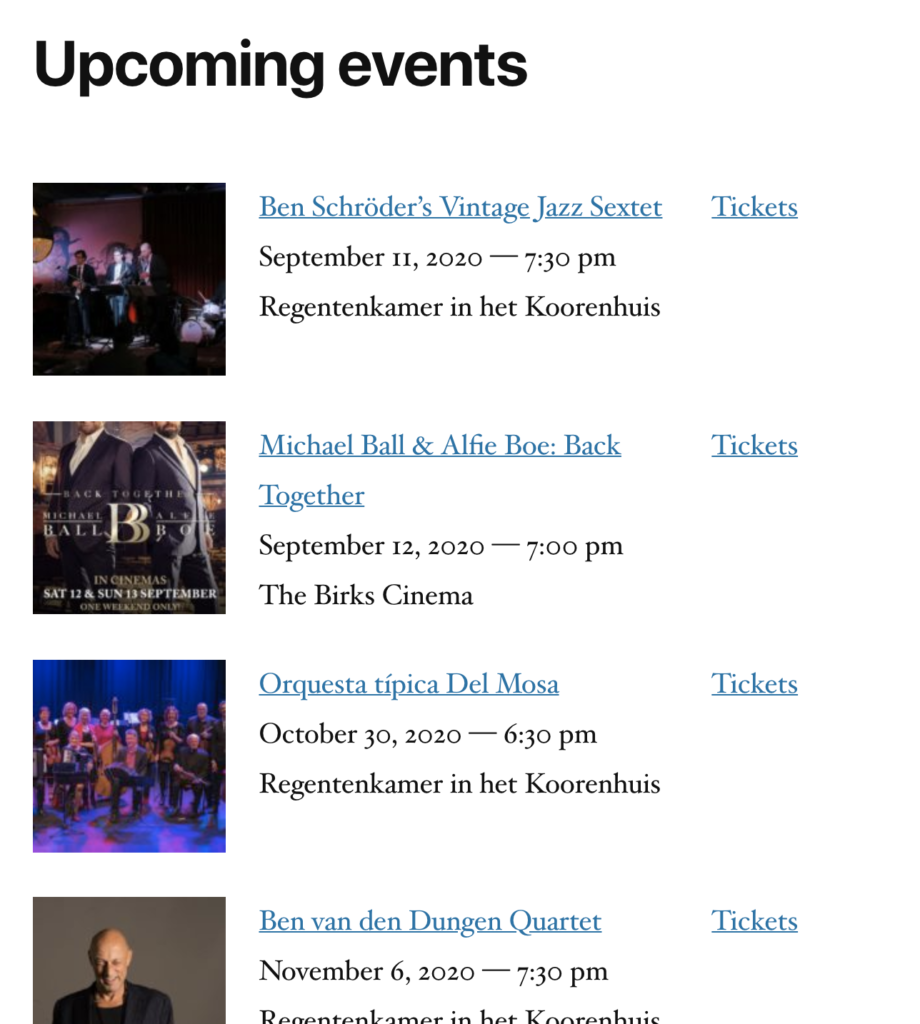
A list of upcoming events, generated by the Theater for WordPress plugin
Jeero's free plan allows you to sync up to ten upcoming films at any given time. Ideal for small organisations and testing purposes.
Paid plans begin at € 30 per month or € 300 per year and allow you to sync up to 1.000 upcoming films.
In this tutorial, you learned how to connect Theater for WordPress to Chaplin and have all of your films automatically published on your WordPress website. Jeero handles the synchronization between the two and saves you from manually copy-pasting all of the film details after each update.
I hope you found this guide useful. If you require any additional information, please do not hesitate to contact me . I'm also curious if there are any ticketing or calendar plugins that I should include.
Please contact me so I can add your ticketing solution too.