Importing Sirius shows into Modern Events Calendar is a breeze with Jeero. Instead of manually copying and pasting information, your website will always have up-to-date information, including dates, prices, and ticketing.
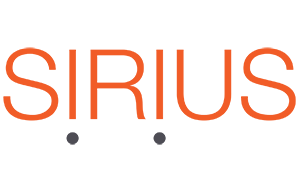
Sirius provides various functions to over 400 organizations in France, including national theaters, drama centers, dance centers, arts centers, cultural centers, city theaters, cultural spaces, opera houses, orchestras, festivals, concert halls, arenas, circuses, tourist offices, and castles.

Modern Events Calendar is a popular WordPress calendar plugin with a stylish and practical design.
This tutorial will show you how to connect your WordPress website to Sirius. You will then import your shows into the Modern Events Calendar plugin. When finished, you will have a website that provides an always-updated overview of your shows, including start times and images.
Prerequisites
- Check that your WordPress website is up and running.
Obtain the base URL for your title ticketshop. If your ticketshop’s URL is https://mytheater.notre-billetteri.fr/billets, then your base URL is https://mytheater.notre-billetteri.fr.
Find your ticketshop’s theme ID. Right-click an image in the ticketshop and select “Open in New Tab.” Examine the image’s URL and copy the number that follows the base URL of your ticketshop.
Step 1 – Install Modern Events Calendar
- Ga in de WordPress Admin naar Plugins → Toevoegen.
- Zoek op ‘modern events calendar’.
- Installeer en activeer Modern Events Calendar plugin.
Je ziet nu een nieuw Events menu-item in de WordPress Admin.
Step 2 – Install Jeero
- Go to Plugins → Add new in the WordPress admin.
- Look for ‘jeero’.
- Install and activate the Jeero plugin.
Step 3 – Start the sync
- Go to Jeero in the WordPress admin.
-
Select Sirius in the Ticketing solution field:
-
Click on Save Changes.
Enter your Sirius base URL.
Enter your Sirius theme ID.
Click on Save Changes.
-
Click on the Modern Events Calendar tab.
-
Tick the Enable Modern Events Calendar import checkbox:
- Click on Save Changes.
The sync is now active. Your shows will be visible in Modern Events Calendar within 5 minutes:
Step 4 – Show your events on your website
Clicking on the tickets link automatically leads visitors to the corresponding Sirius ticketing page:
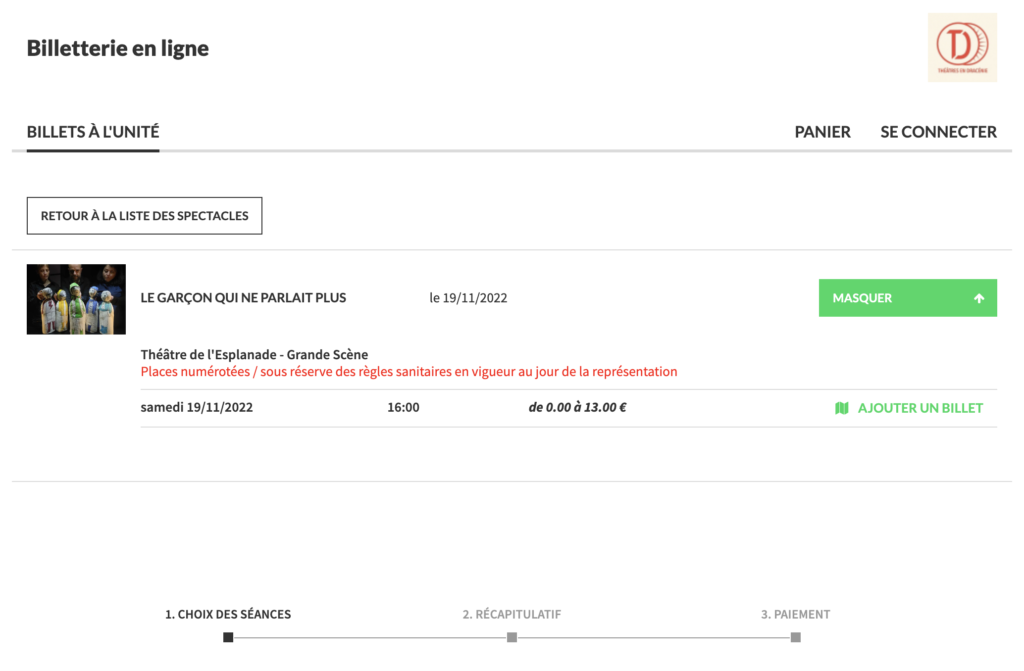
Step 5 – Choose the right plan
Jeero's free plan allows you to sync up to ten upcoming shows at any given time. Ideal for small organisations and testing purposes.
Is your organisation hosting more shows?
Paid plans begin at € 25 per month or € 240 per year and allow you to sync up to 500 upcoming shows.
Conclusion
In this tutorial, you learned how to connect Modern Events Calendar to Sirius and have all of your shows automatically published on your WordPress website. Jeero handles the synchronization between the two and saves you from manually copy-pasting all of the show details after each update.
I hope you found this guide useful. If you require any additional information, please do not hesitate to contact me . I'm also curious if there are any ticketing or calendar plugins that I should include.