Importing PatronBase performances into Modern Events Calendar is a breeze with Jeero. Instead of manually copying and pasting information, your website will always have up-to-date information, including dates, prices, and ticketing.
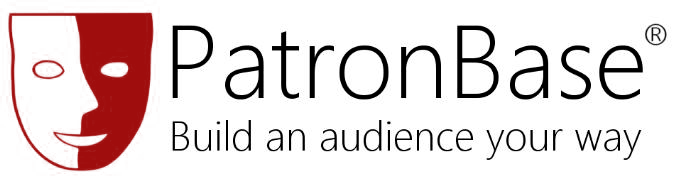
PatronBase offers a broad range of functionality, from event marketing, ticketing and CRM through to membership, venue management and Fundraising tools.

Modern Events Calendar is a popular WordPress calendar plugin with a stylish and practical design.
This tutorial will show you how to connect your WordPress website to PatronBase. You will then import your performances into the Modern Events Calendar plugin. When finished, you will have a website that provides an always-updated overview of your performances, including full descriptions, featured images and prices.
Prerequisites
- Check that your WordPress website is up and running.
Create an API Key using the PatronBase API → API Settings menu option in your PatronBase account. You can use the following settings:
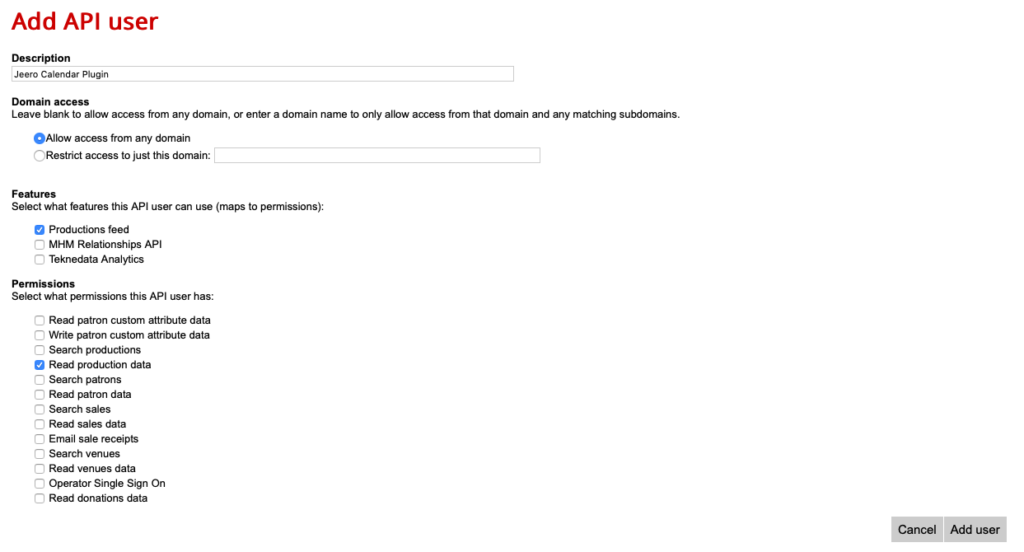
After clicking on Add User you see the screen with your API Key on it.

Derive your PatronBase skin ID from the URL of your PatronBase website.
If https://us.patronbase.com/_mytheatre/Productions is the URL of your PatronBase website, then ‘_mytheatre’ is your skin ID.
Step 1 – Install Modern Events Calendar
- Ga in de WordPress Admin naar Plugins → Toevoegen.
- Zoek op ‘modern events calendar’.
- Installeer en activeer Modern Events Calendar plugin.
Je ziet nu een nieuw Events menu-item in de WordPress Admin.
Step 2 – Install Jeero
- Go to Plugins → Add new in the WordPress admin.
- Look for ‘jeero’.
- Install and activate the Jeero plugin.
Step 3 – Start the sync
- Go to Jeero in the WordPress admin.
-
Select PatronBase in the Ticketing solution field:
-
Click on Save Changes.
Enter your PatronBase API Key and skin ID:
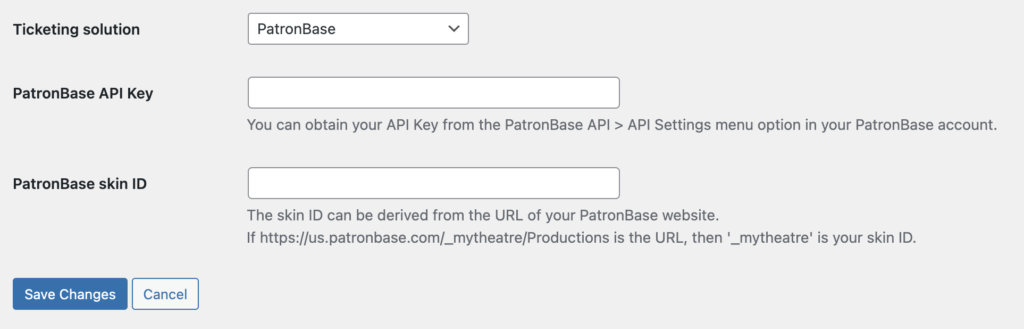
Click on Save Changes.
-
Click on the Modern Events Calendar tab.
-
Tick the Enable Modern Events Calendar import checkbox:
- Click on Save Changes.
The sync is now active. Your performances will be visible in Modern Events Calendar within 5 minutes:
Step 4 – Show your events on your website
Clicking on the tickets link automatically leads visitors to the corresponding PatronBase ticketing page:
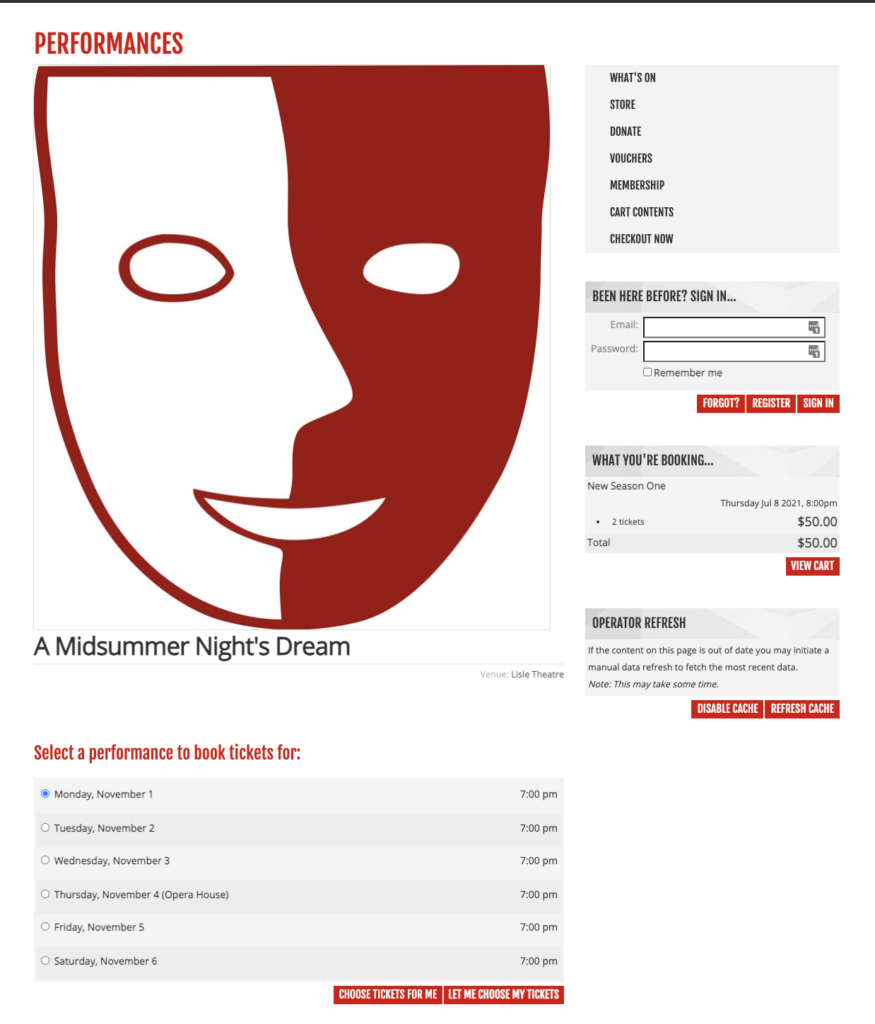
Step 5 – Choose the right plan
Jeero's free plan allows you to sync up to ten upcoming performances at any given time. Ideal for small organisations and testing purposes.
Is your organisation hosting more performances?
Paid plans begin at € 25 per month or € 240 per year and allow you to sync up to 500 upcoming performances.
Conclusion
In this tutorial, you learned how to connect Modern Events Calendar to PatronBase and have all of your performances automatically published on your WordPress website. Jeero handles the synchronization between the two and saves you from manually copy-pasting all of the performance details after each update.
I hope you found this guide useful. If you require any additional information, please do not hesitate to contact me . I'm also curious if there are any ticketing or calendar plugins that I should include.