Importing Infomaniak events into All-In-One Event Calendar is a breeze with Jeero. Instead of manually copying and pasting information, your website will always have up-to-date information, including dates, prices, and ticketing.

Infomaniak is an independent company based exclusively in Switzerland, they also focus systematically on internal development and open source solutions to design their products.
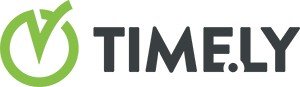
All-In-One Event Calendar from Timely is a beautiful way to list your events in WordPress and easily share them with the rest of the world. The WordPress plugin is currently in use on over 100.000 websites.
This tutorial will show you how to connect your WordPress website to Infomaniak. You will then import your events into the All-In-One Event Calendar plugin. When finished, you will have a website that provides an always-updated overview of your events.
Prerequisites
- Check that your WordPress website is up and running.
Step 1 – Install All-In-One Event Calendar
- Go to Plugins → Add new in the WordPress admin.
- Look for ‘all-in-one event calendar’.
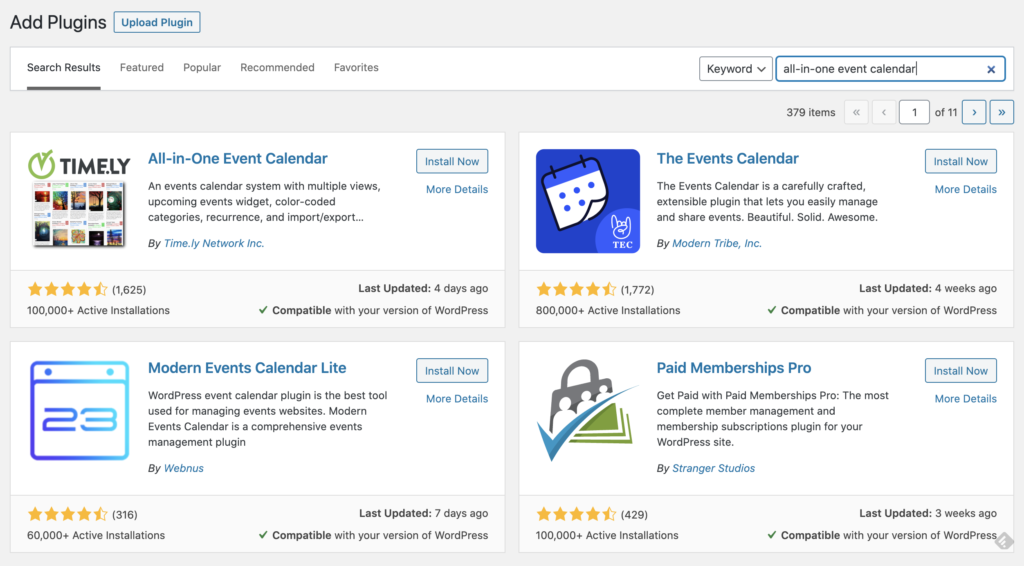
- Install and activate All-In-One Event Calendar plugin.
- Go to Events and click on the Create a free account button. You can also use the Sign in link if you already have a Timely account.
- Follow the instructions and finish all steps to connect your Timely account.
You now have a new Events menu-item in the WordPress admin:
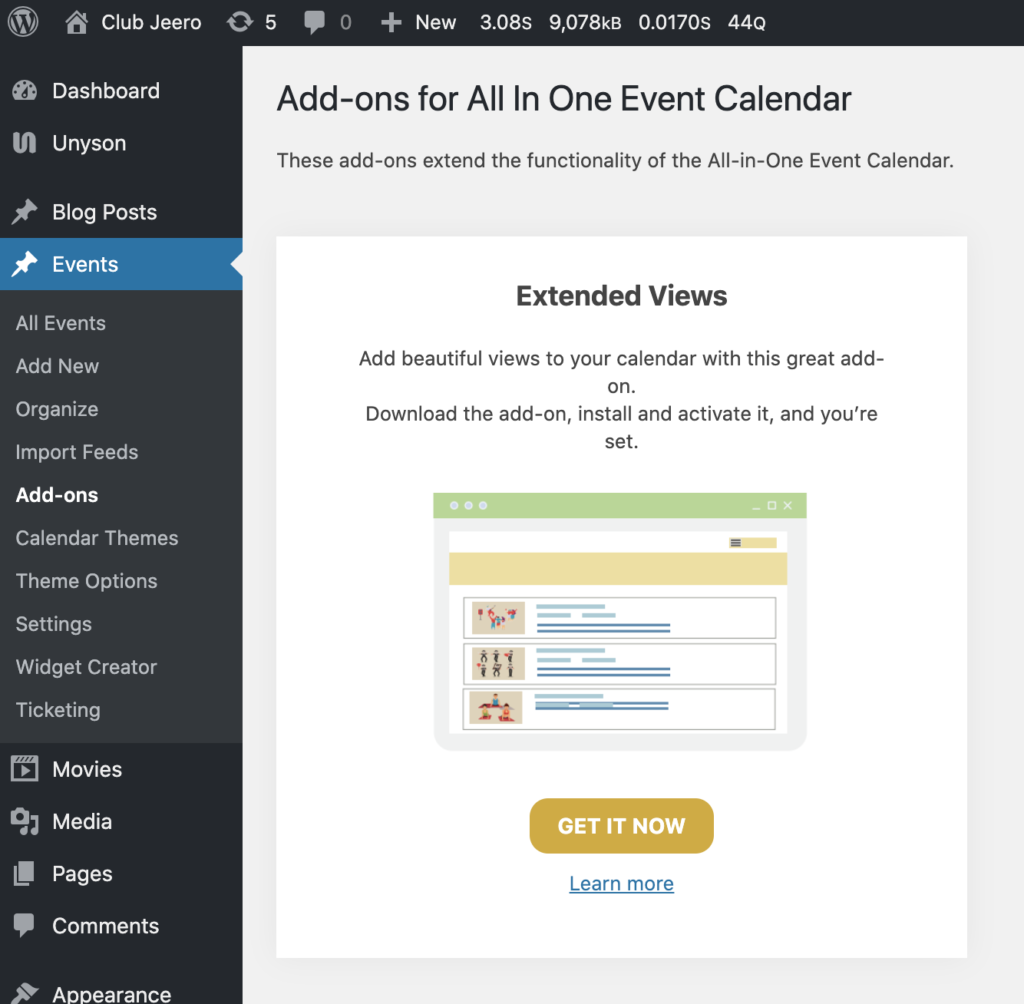
Step 2 – Install Jeero
- Go to Plugins → Add new in the WordPress admin.
- Look for ‘jeero’.
- Install and activate the Jeero plugin.
Step 3 – Start the sync
Infomaniak imports to All-In-One Event Calendar are currently only available upon request. Please contact me for further instructions.
Step 4 – Show your events on your website
- Go to Events in the WordPress admin. Notice that newly imported events still have the ‘Draft’ status.
- Edit a draft event and click on the Publish button. Repeat this until all events are published.
- Go to Events → Settings.
- Go to the View events tab and click on the View “Calendar” link.
You are now on your new calendar page with a list of all you upcoming events:

Step 5 – Choose the right plan
Jeero's free plan allows you to sync up to ten upcoming events at any given time. Ideal for small organisations and testing purposes.
Is your organisation hosting more events?
Paid plans begin at € 25 per month or € 240 per year and allow you to sync up to 500 upcoming events.
Conclusion
In this tutorial, you learned how to connect All-In-One Event Calendar to Infomaniak and have all of your events automatically published on your WordPress website. Jeero handles the synchronization between the two and saves you from manually copy-pasting all of the event details after each update.
I hope you found this guide useful. If you require any additional information, please do not hesitate to contact me . I'm also curious if there are any ticketing or calendar plugins that I should include.