Importing Brown Paper Tickets events into Modern Events Calendar is a breeze with Jeero. Instead of manually copying and pasting information, your website will always have up-to-date information, including dates, prices, and ticketing.
Brown Paper Tickets isn’t some stripped down, automated, do-it-yourself ticketing service. They have ALL the tools, the most experienced event techs in the industry, and the highest level of service anywhere. They can help you with EVERY aspect of your event. From backyard first-timers to touring giants, they’ve done it all. Their staff has been helping venues and event producers with their events for more than a decade. No set-up fees, no sales fees, and no long-term contracts.

Modern Events Calendar is a popular WordPress calendar plugin with a stylish and practical design.
This tutorial will show you how to connect your WordPress website to Brown Paper Tickets. You will then import your events into the Modern Events Calendar plugin. When finished, you will have a website that provides an always-updated overview of your events, including full descriptions, showtimes and prices.
Prerequisites
- Check that your WordPress website is up and running.
Have your Brown Paper Tickets login name ready.
Step 1 – Install Modern Events Calendar
- Ga in de WordPress Admin naar Plugins → Toevoegen.
- Zoek op ‘modern events calendar’.
- Installeer en activeer Modern Events Calendar plugin.
Je ziet nu een nieuw Events menu-item in de WordPress Admin.
Step 2 – Install Jeero
- Go to Plugins → Add new in the WordPress admin.
- Look for ‘jeero’.
- Install and activate the Jeero plugin.
Step 3 – Start the sync
- Go to Jeero in the WordPress admin.
-
Select Brown Paper Tickets in the Ticketing solution field:
-
Click on Save Changes.
Enter your Brown Paper Tickets login name:
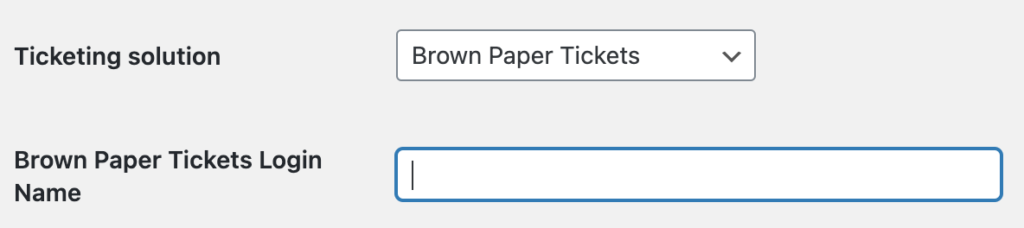
Click on Save Changes.
-
Click on the Modern Events Calendar tab.
-
Tick the Enable Modern Events Calendar import checkbox:
- Click on Save Changes.
The sync is now active. Your events will be visible in Modern Events Calendar within 5 minutes:
Step 4 – Show your events on your website
Clicking on the tickets link automatically leads visitors to the proper Brown Paper Tickets ticketing page.
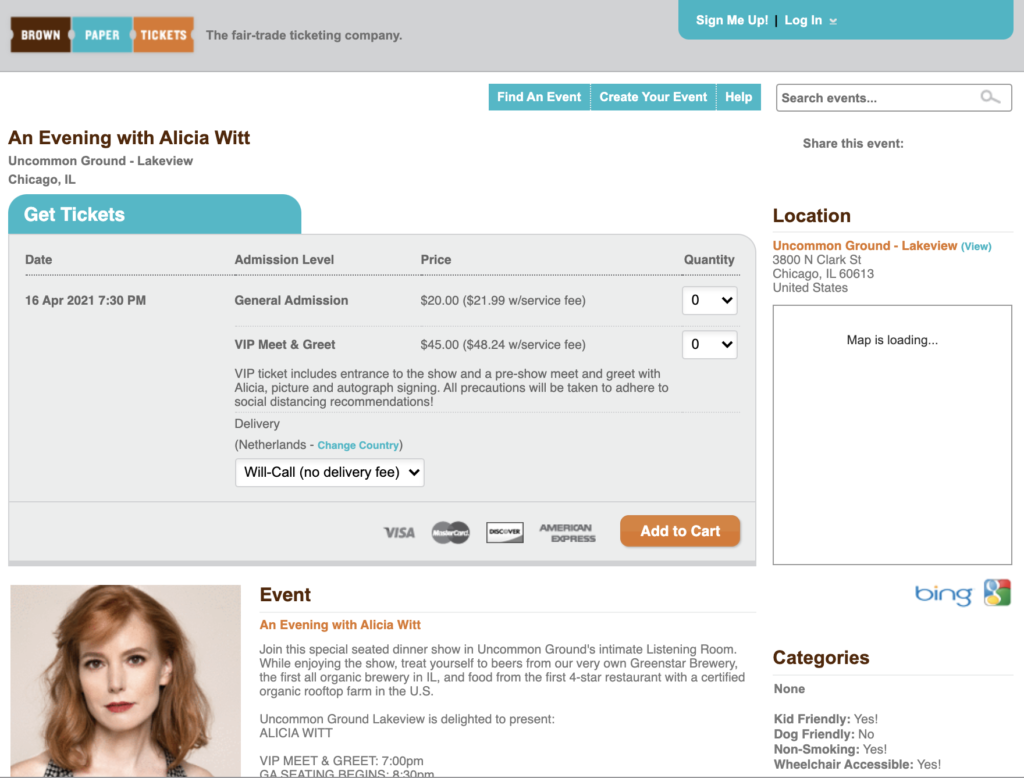
Step 5 – Choose the right plan
Jeero's free plan allows you to sync up to ten upcoming events at any given time. Ideal for small organisations and testing purposes.
Is your organisation hosting more events?
Paid plans begin at € 25 per month or € 240 per year and allow you to sync up to 500 upcoming events.
Conclusion
In this tutorial, you learned how to connect Modern Events Calendar to Brown Paper Tickets and have all of your events automatically published on your WordPress website. Jeero handles the synchronization between the two and saves you from manually copy-pasting all of the event details after each update.
I hope you found this guide useful. If you require any additional information, please do not hesitate to contact me . I'm also curious if there are any ticketing or calendar plugins that I should include.